ㅤAuto-rule is a tool that allows you to create a condition under which operations will be independently assigned to the necessary entities.
ㅤ
Currently, the auto-rules functionality is based on a specific bank account or comments that are transferred from the bank, added manually, or imported.

ㅤ
ㅤ
ㅤㅤ
ㅤ✅ To create a rule, you need to:
ㅤ
ㅤ
1. Enter its name for quick search in the menu of all rules
ㅤ
2. Select for which type of transaction it should be applied (income or expense)
ㅤ
3. Add a comment with the appropriate conditions:
ㅤ
– contains
– not contain
– equal to
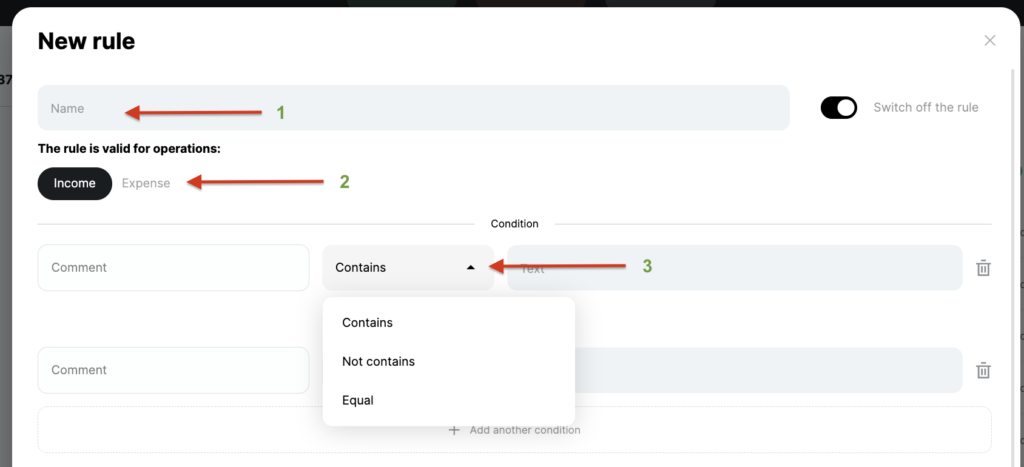
ㅤ
ㅤ
*if you have multiple comments that fit this condition, add them by selecting the “and” or “or” conditions

ㅤ
ㅤ
4. Add the necessary entities that we want to assign to the operation (category, client, tag, project)
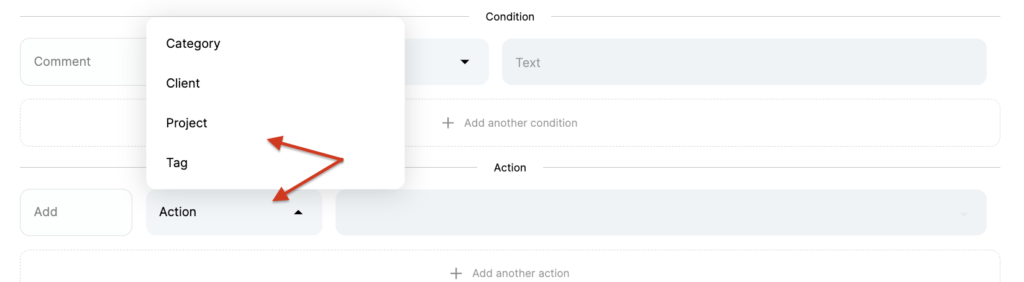
ㅤ
Working out the rule by account
ㅤ
In addition to comment conditions, you can choose a condition for executing the rule on a specific bank account. This allows the service to focus not only on the text of the comment in the transaction, but also on the account through which the payment is made.
ㅤ
❗️ Pay attention
- If you set the condition to “And”, the rule will only fire when both the comment and the score match at the same time – this is the most accurate way autorules work.
- If you set the condition “or”, the service will respond either to the corresponding comment or to all transactions of this account, which may make the rule too broad.
ㅤ

ㅤ
ㅤ
ㅤ📌 Important
ㅤ
- Only users with system roles can view and create autorules;
- autorules apply to all transactions, regardless of who created or uploaded them;
- a record of the rule’s triggering can be viewed in the Action History;
- rules are applied in a hierarchy (i.e., the rule that is the first in the settings will be triggered first, etc;)
- the newly created rule will take effect only for new transactions;
- changes in the rules do not change the already spaced transactions;
- you can delete or pause rules.