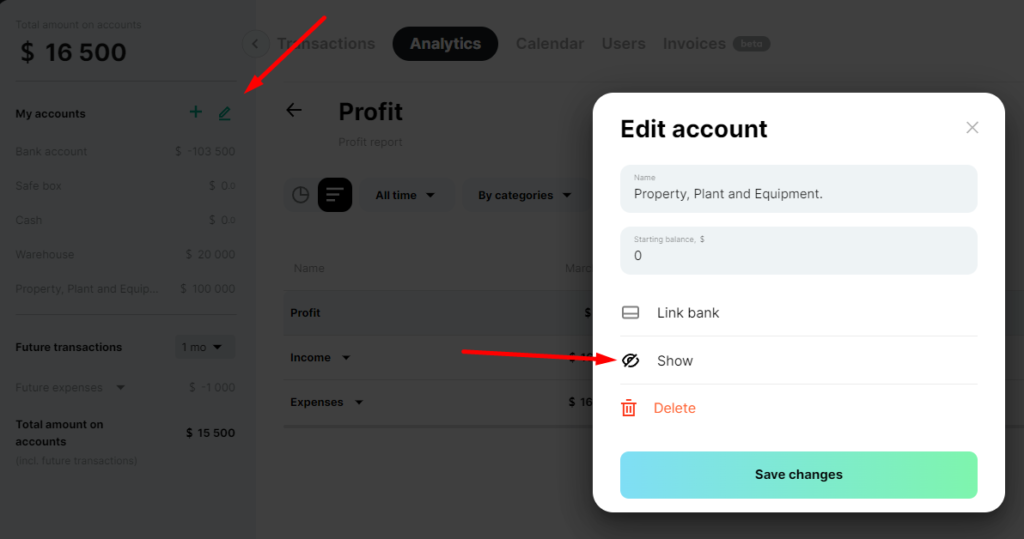ㅤTo begin with, create an account Fixed Assets in the company’s currency or in the currency in which you record the initial or final value of your fixed assets
ㅤ
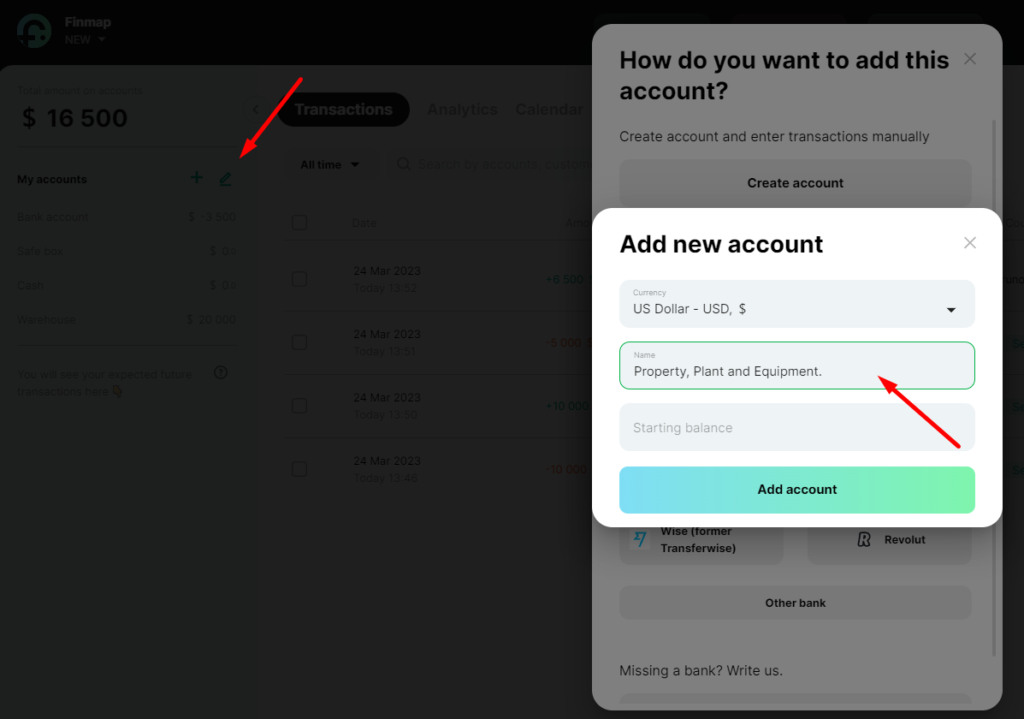
ㅤ
ㅤ
ㅤPurchase a fixed asset
ㅤㅤ
Create an expense, where you specify the account from which the purchase of the fixed asset was paid, the amount, the
category (for example, Equipment) of the counterparty and the tag
Fixed assets.
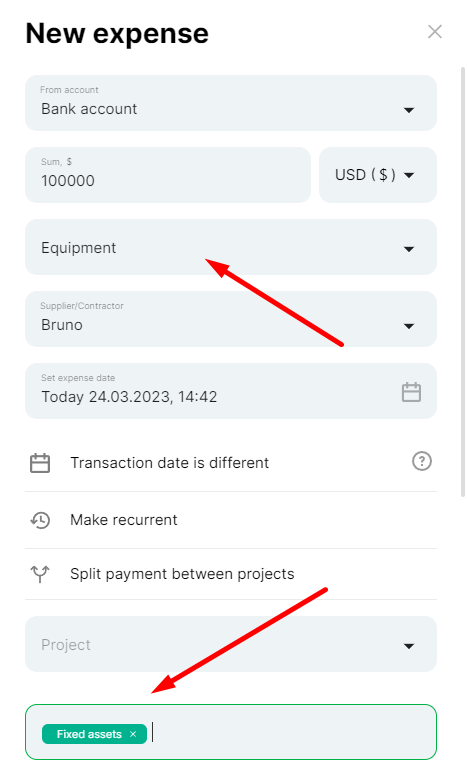
ㅤ
ㅤ
Now we need to register the equipment
ㅤ
To do this, create an income to the Fixed assets account for the amount of the fixed asset purchase and specify a tag, for example, “Total cost of fixed assets”
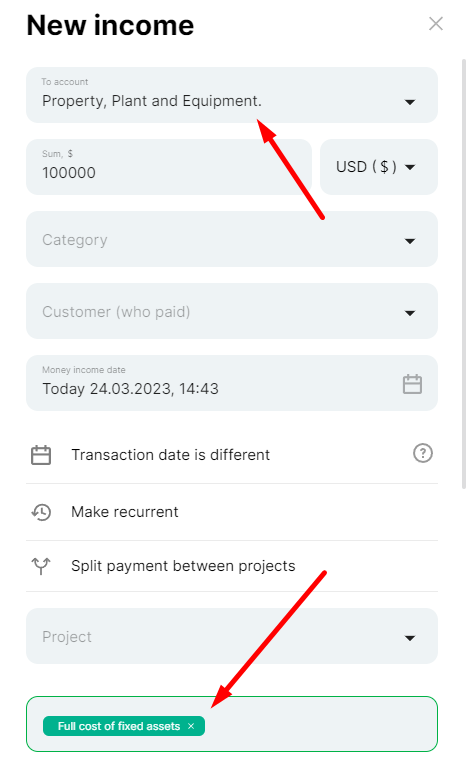
ㅤ
ㅤ
ㅤAccruals depreciation
ㅤ
ㅤ
ㅤCreate an expense from the Fixed assets account for the amount of monthly depreciation of equipment, add the Depreciation tag and set the date when these funds will be written off, for example, the last day of each month
ㅤ
Next, in the created transaction, select the “Make recurring” item, choose “Other” and specify the number of repetitions we need, for example, per year.
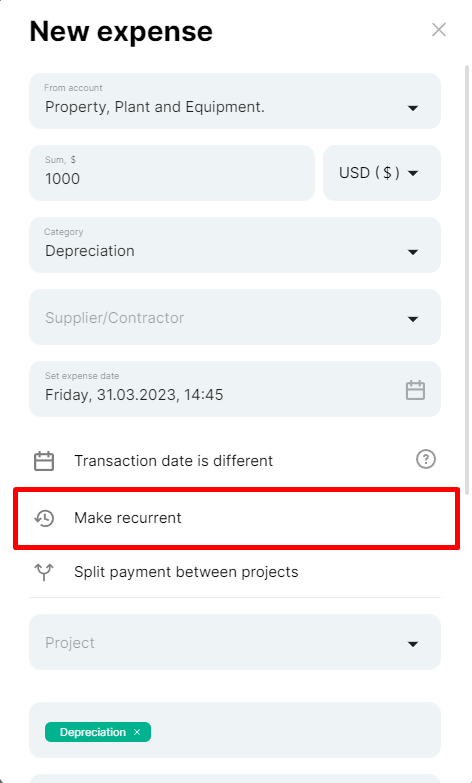
ㅤ
ㅤ
Choose an interval of once a month and the number of repetitions – 11 (we have already planned one expense and need to do 11 more repetitions)
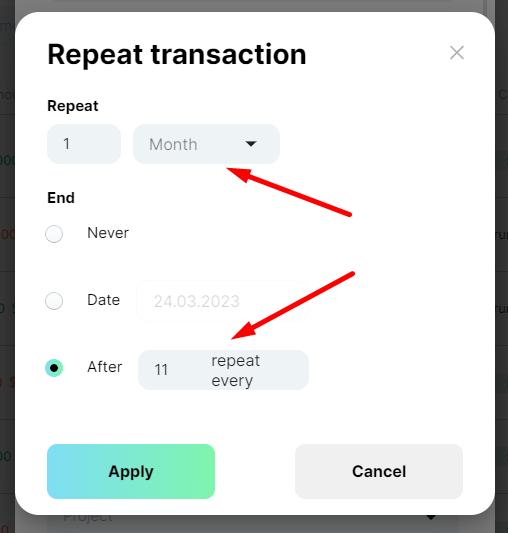
ㅤ
ㅤ
ㅤIn Payments, you can immediately see 12 planned transactions on the Fixed assets account
ㅤ
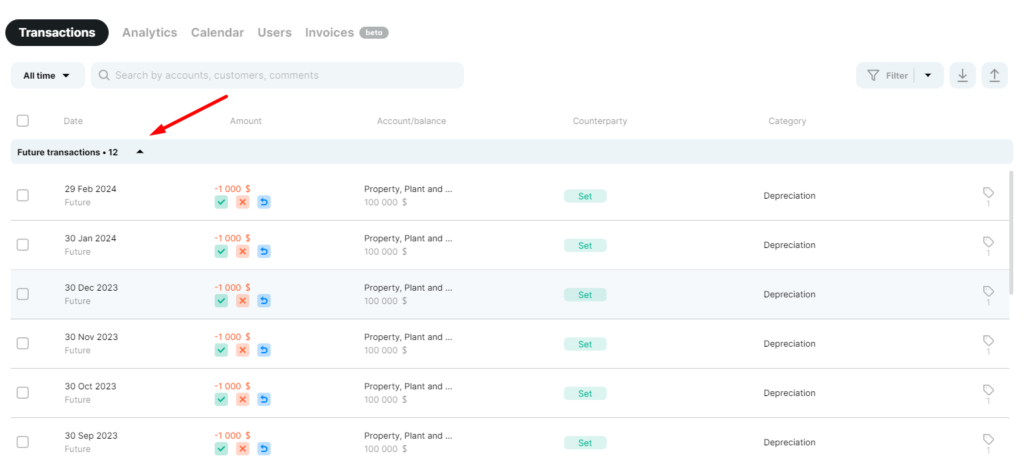
ㅤ
ㅤ
ㅤ
Write-off of depreciation
ㅤWhen the date of depreciation write-off comes, all you need to do is confirm the planned operation – click the “tick” button to change the balance on the Fixed assets account by the amount specified in the operation;
ㅤ
ㅤ
View depreciation data in Analytics
ㅤ
In the Money report, in the filters, remove the tags Total value of fixed assets and Depreciation

ㅤ
ㅤ*You can immediately save this filter so that you can select it from the list of saved filters and quickly view the necessary information
ㅤ
ㅤNow in the Money report we can see the cost of equipment
ㅤ
ㅤ
ㅤIn the Profit report, in the filters, we also disable the tags “Fixed assets” and “Total cost of fixed assets”. For convenience, we can save this filter right away
ㅤ
ㅤIn this report, we are interested in depreciation and when it will be written off
ㅤ We can see our upcoming payments in a tabular form. If you click on one of them, you will get detailed information about the selected payment
ㅤ
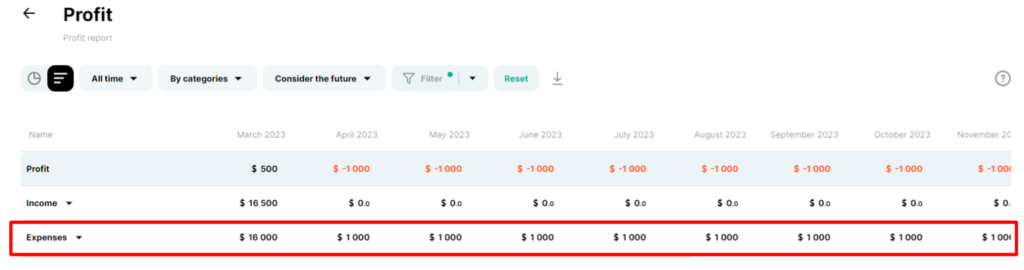
ㅤ
ㅤ
ㅤ ❗️Please note that the funds in the Fixed assets account do not affect the “Total in accounts” indicator, you can hide it in the menu of editing accounts
ㅤ