ㅤReading time: 8 minutes
ㅤFinmap
ㅤ
ㅤ
ㅤ
ㅤGetting familiar with new software and tools often brings discomfort and anxiety. The fear of pressing the wrong button or accidentally deleting something can be overwhelming, especially when working with real business data.
ㅤWe want to eliminate these worries and ensure that your experience with Finmap is smooth and enjoyable! That’s why we’ve created this guide specifically for you, our dear newcomers 💙
ㅤYou have already been added to a company as an employee, but that doesn’t mean you can’t create your own test companies. In fact, we highly recommend setting up a draft company—a test environment where you can explore all the features of Finmap without any risks.
ㅤTo do this, go to the Companies menu, click Edit, and add a new company with any test name. This will give you a clean workspace where you can try out all functions without affecting your main company.
ㅤ
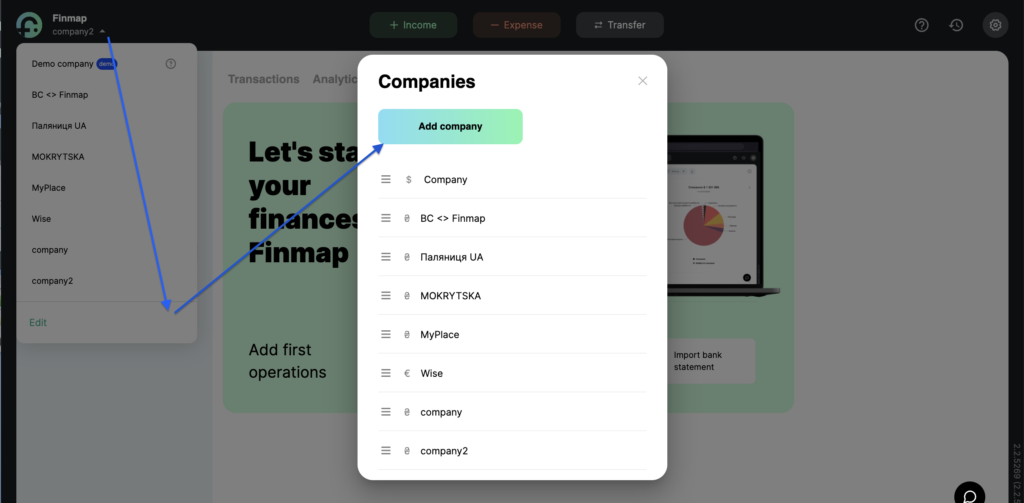
ㅤㅤ
💬 Note: This draft company will remain active for the next 7 days and will be visible only to you.
ㅤ➡️ Start your journey with the “How to get Started?” video, which outlines 4 essential steps for a successful start. It will help you set up Finmap according to your needs.
ㅤ
ㅤAlso, keep an eye on the tooltips in each section—they contain short and useful tips to help you quickly master the platform.
ㅤㅤ
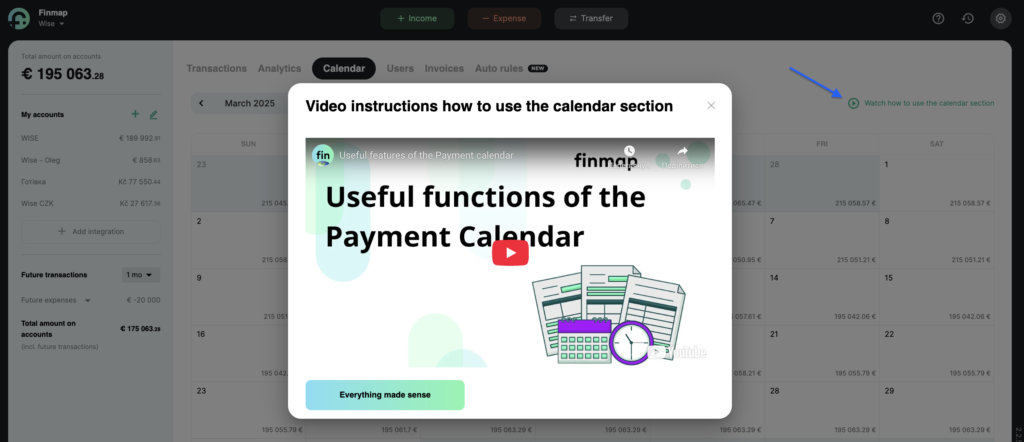
ㅤㅤㅤ
ㅤ💬 If your goal is to fully understand Finmap and set up your main company correctly, don’t rush to do everything in the first company you create. Use it for testing and practice. Once you’re comfortable, create a new company and start configuring the service for your actual business.
ㅤㅤ
ㅤ
What Can You Test in a Draft Company?
ㅤㅤ
- Bank Integrations. You can try to connect your bank accounts, because more than 2800 banks are available for synchronization in Finmap 😍
ㅤ - Importing Bank Statements & Excel Files. Since bulk or simultaneous cancellation of all imported transactions is not available, we recommend testing Excel imports in the draft company first. This way, you can ensure that all transactions are uploaded correctly before importing them into your main company.
ㅤㅤ
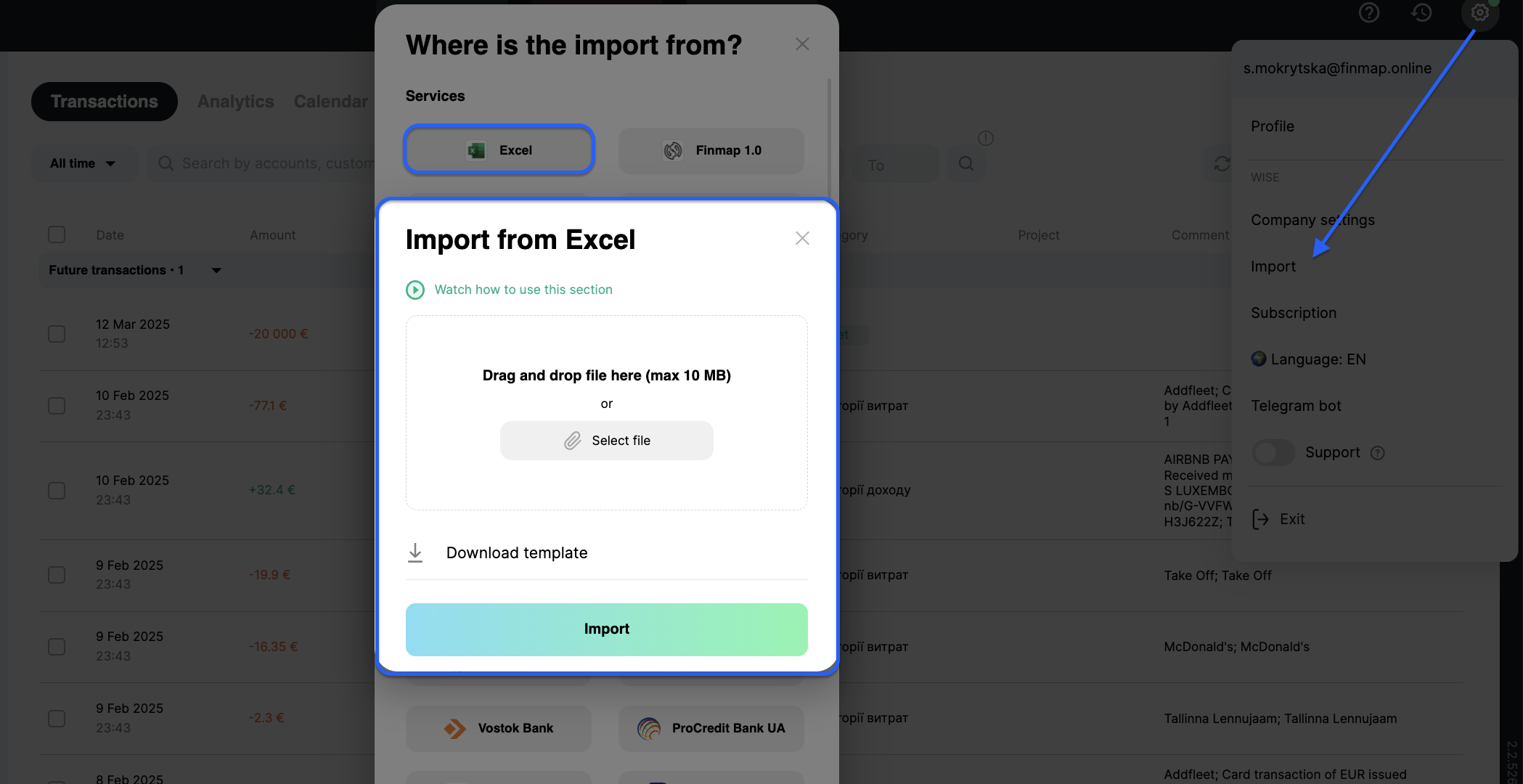
ㅤㅤ
- Deleting Data.
– If you delete a category, project, or tag, the transactions will remain, but the corresponding field will be empty.
– If you delete an account, all related transactions will be removed as well.
– You can also delete unnecessary transactions individually or in bulk.
ㅤ
- Restoring Data. Deleted transactions can be restored in the Activity History using a dedicated button. The Activity History also allows you to undo edits or track who made changes to transactions.
ㅤ
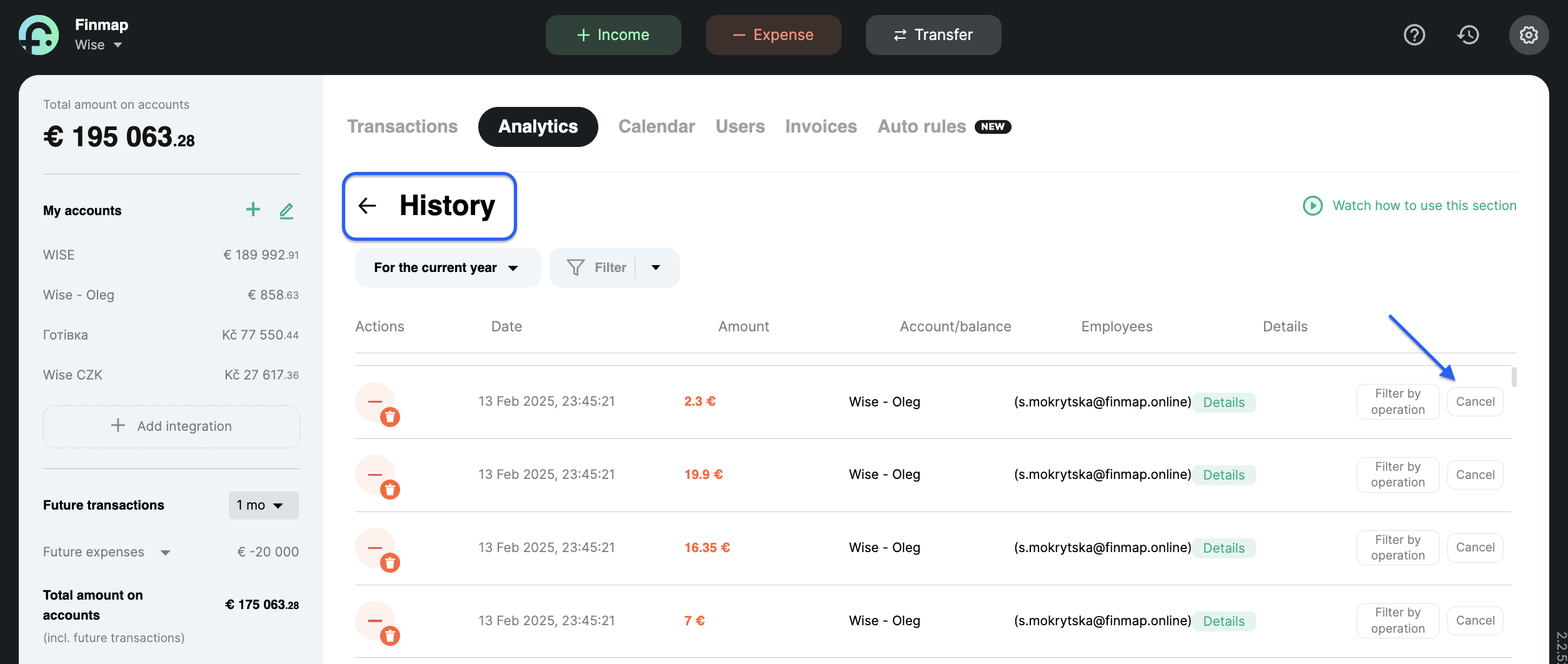
ㅤㅤ
- Handling Transfers. To properly reflect money transfers within Finmap, three different methods have been developed.
👉 Watch a 1-minute video to learn more about each method and find out which one works best for your specific needs: [Money Transfers in Finmap]
ㅤ
ㅤThese are just a few of the many things you can test in your draft company. Feel free to explore any features without restrictions! And if you have questions about how certain functions work, don’t hesitate to contact our support team. All conversations with support are saved and will be accessible in both your draft and main company.
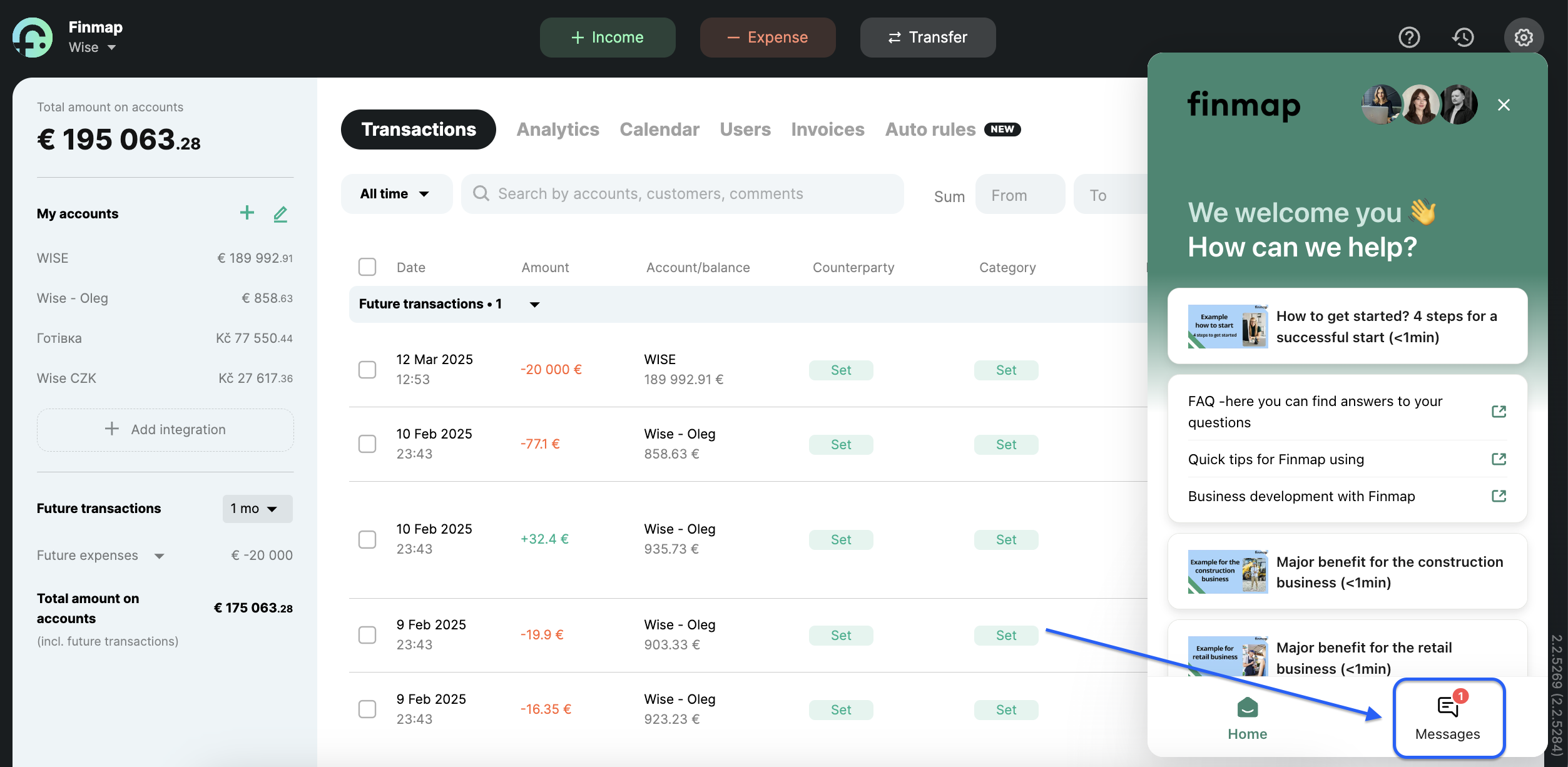
ㅤ
ㅤBy mastering the draft company, you’ll gain confidence in using Finmap and will be able to work efficiently in your main company.
ㅤWe hope this test environment becomes your reliable assistant, unlocking all of Finmap’s capabilities and making financial management easier 🤩
ㅤ💰 Need further assistance with financial management?
Our financial experts are ready to help! Get a professional consultation from the Finmap team and make your financial tracking even more effective.
ㅤ