Firstly, we need to go to the accounts menu.
Click on the edit option:
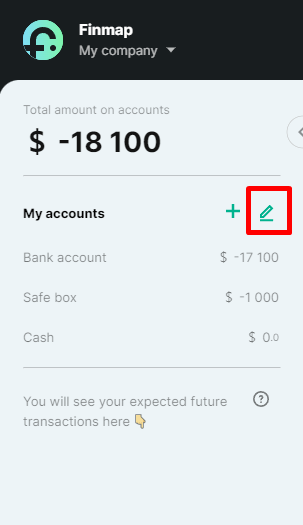
Check if:
The bank icon is next to the account.
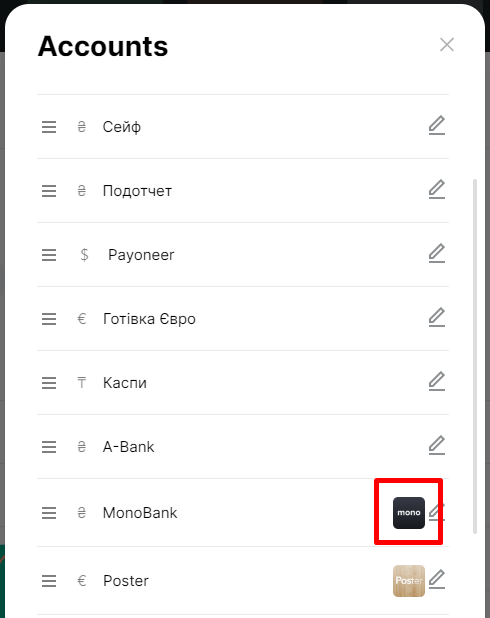
There is an option to disconnect the bank.
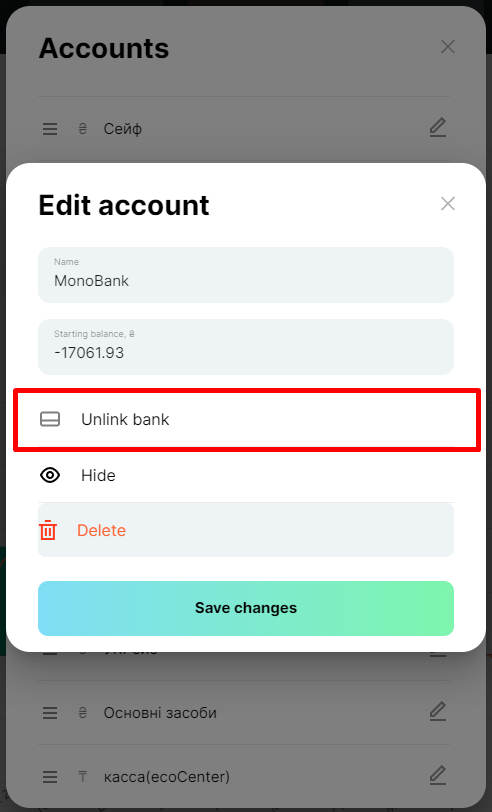
If the bank icon is present, the bank is connected, and transactions have stopped syncing, we need to update the connection.
You can connect your bank in two ways:
Option 1: Direct integration, usually set up with Ukrainian banks.
To update the connection, we need to:
Disconnect the bank from the account by clicking on “Disconnect bank.”
The service will ask us: “If you disconnect the integration, will all previously transferred payments from the bank remain in Finmap?”
We need operations that have already been transferred to the service to remain.
Therefore, we do not check the box next to “Delete all previously uploaded transactions” and click “Unlink.”
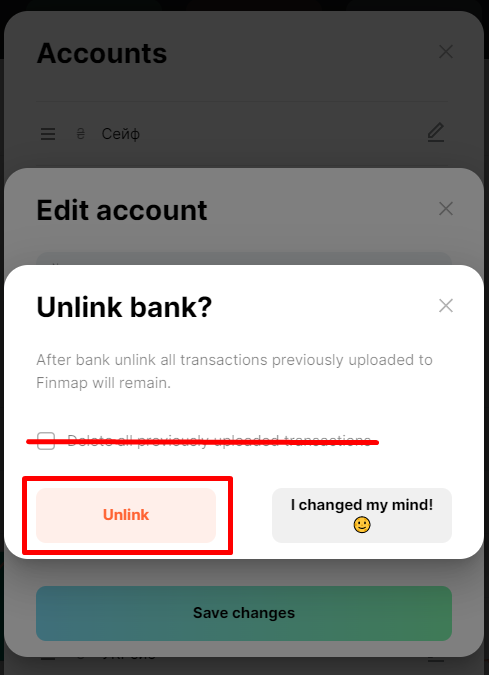
After such disconnection, the account balance remains, and transactions on the account are also will preserve.
We can reconnect the bank again:
Click on “Link bank.”
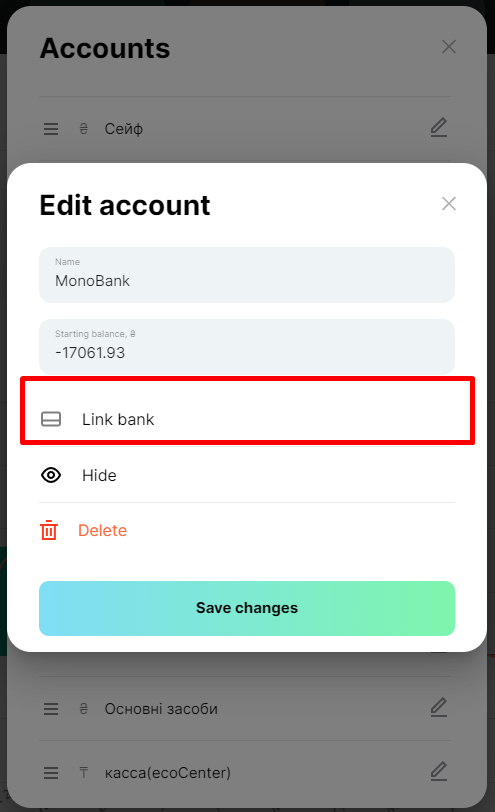
Attention! You need to connect the bank from the same date, when transactions stopped syncing in the service. If the synchronisation have stopped on the 19th of the month, then we connect the card from the 19th of the month.
Our bank connection is updated, and transactions that were missing are downloaded onto the account.
Option 2: Connect through Nordigen or Salt Edge connectors for European banks.
Before updating synchronisation with a European bank, it is necessary to determine which connector was used to connect it.
To check this, we can use any account which is not connected to a bank.
Click “Connect Bank” and find our bank, for example, the Polish bank Millennium.
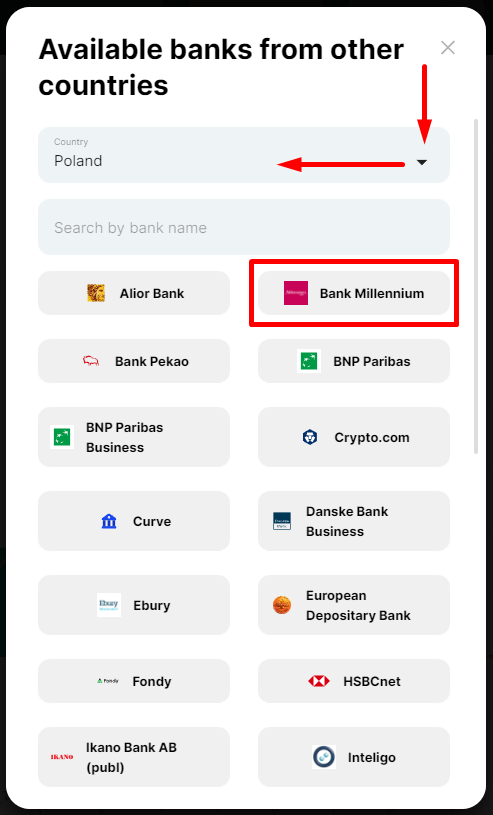
We don’t have to choose the connection date, so we click “Continue”.
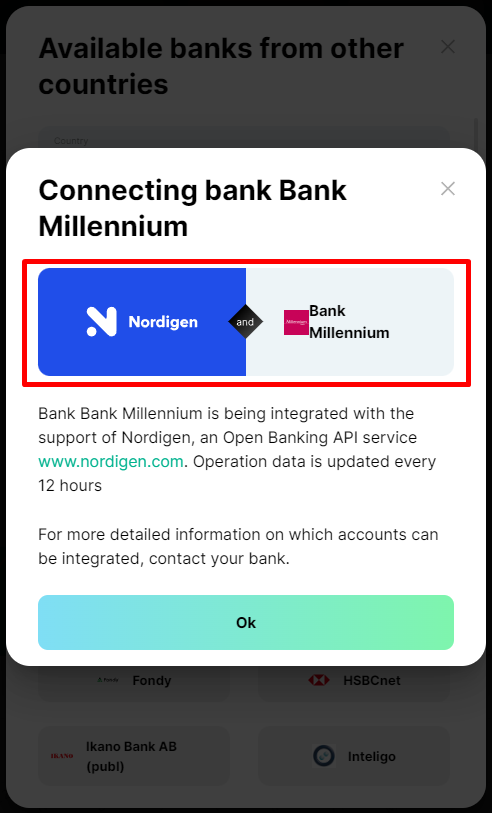
We find out the necessary information – the connector for our bank is Nordigen!
In the same way, we can find out about the connector at www.saltedge.com.
After we have determined the connection connector for our bank, we can update the connection with it in Finmap.
So, if our connector is Nordigen, then we update it in the same way as a direct connection (see Option 1). We disconnect the bank without deleting operations and connect it again from the date when synchronisation with it stopped.
In the case of connecting through the Salt Edge connector, we do not rush to disconnect the bank from the Finmap account!
Updating the Salt Edge integration involves working through the connector panel.
When connecting the bank for the first time through the Salt Edge connector, you need to agree to create a Salt Edge account automatically.
As a result, synchronisation management and further bank connections take place in your Salt Edge account: www.saltedge.com.
If you are trying to log in to your Salt Edge account for the first time, most likely you do not remember the authorisation password. If so, click on “Forgot your password?”
The next steps to reset your password are standard: you will receive an email from Salt Edge to reset your password.
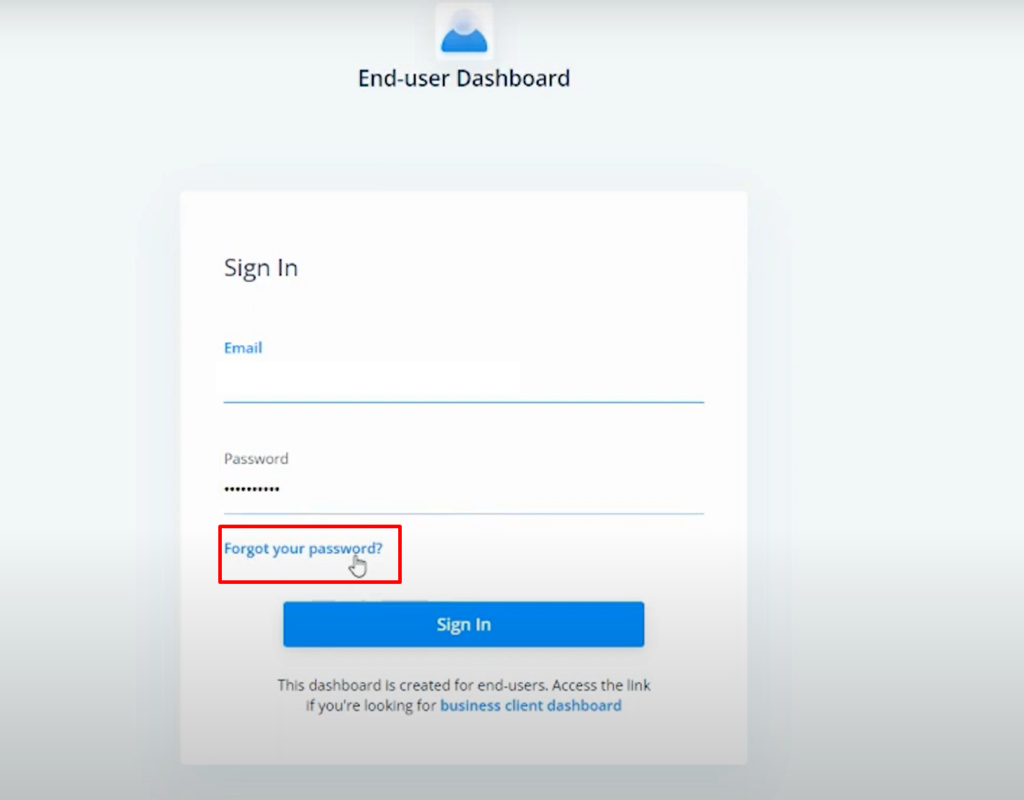
After resetting the password and successfully authorising, we go to our account where we see a list of our past and current bank connections.
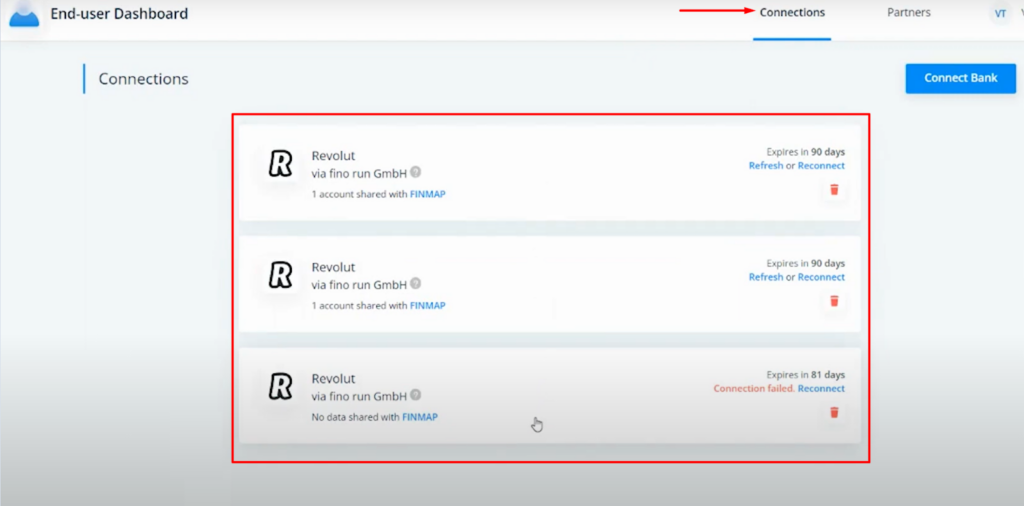
If we have connected two bank accounts in different currencies, a dollar account and a euro account, then to enable Salt Edge to determine which currency the connection relates to, we click on the line of one of the connections in Salt Edge:
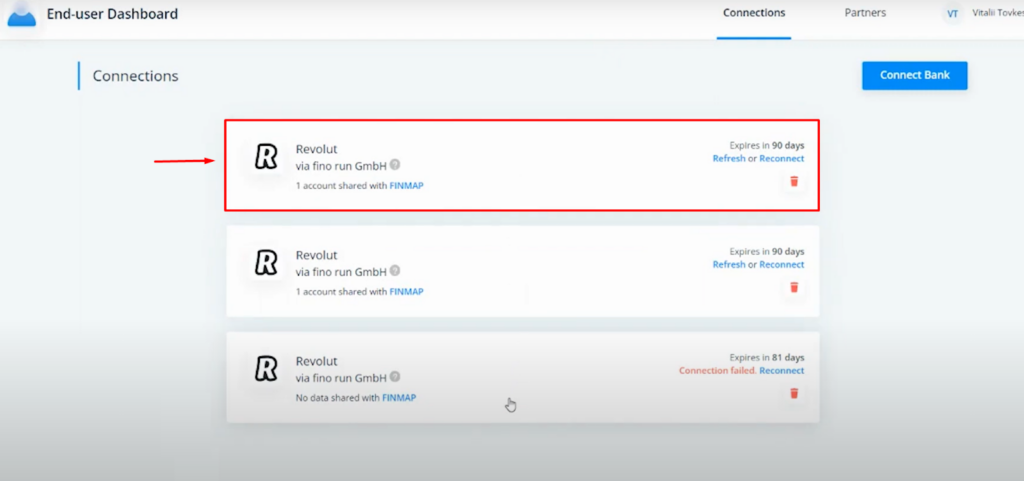
in the Accounts section, the currency of the account will be displayed:
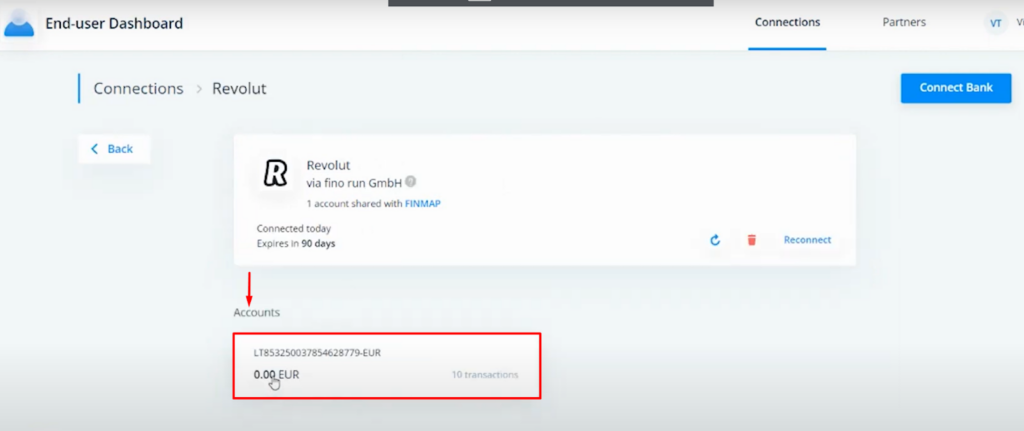
If we notice that there are two identical banks in the connection list, but one of them is displayed with the “Connection failed” tag:
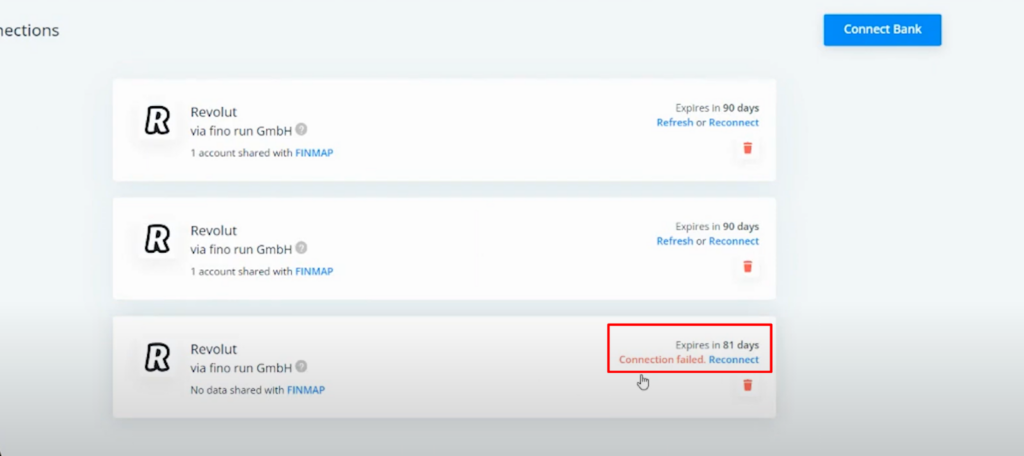
This means that the connection was lost after the expiration of the term.
Because for the connection of European banks, there is a Max_consent_days term – the maximum number of days during which the user’s consent to obtaining data from the bank will be valid. Under the current EU Payment Directive (PSD2), consent cannot exceed 90 days.
We can delete this connection so that it does not create interruptions in active integration.
To remove the connection to Salt Edge, we click on the urn
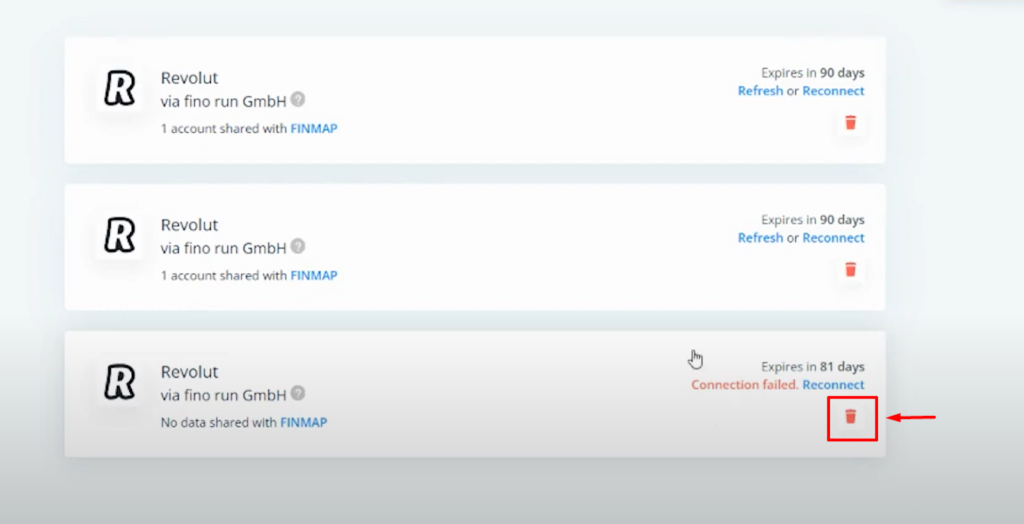
To refresh the connection, we need to click Refresh:
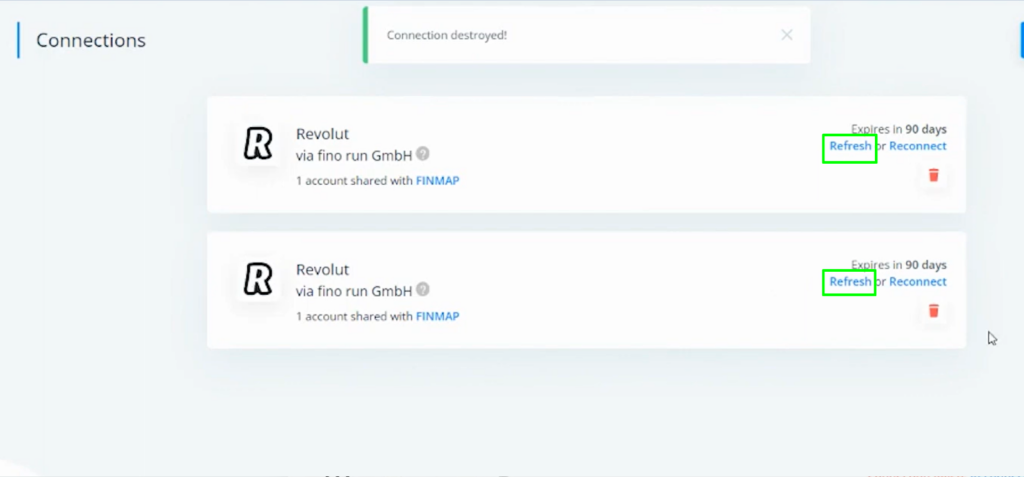
A window will open in which the system will signal us about the update:
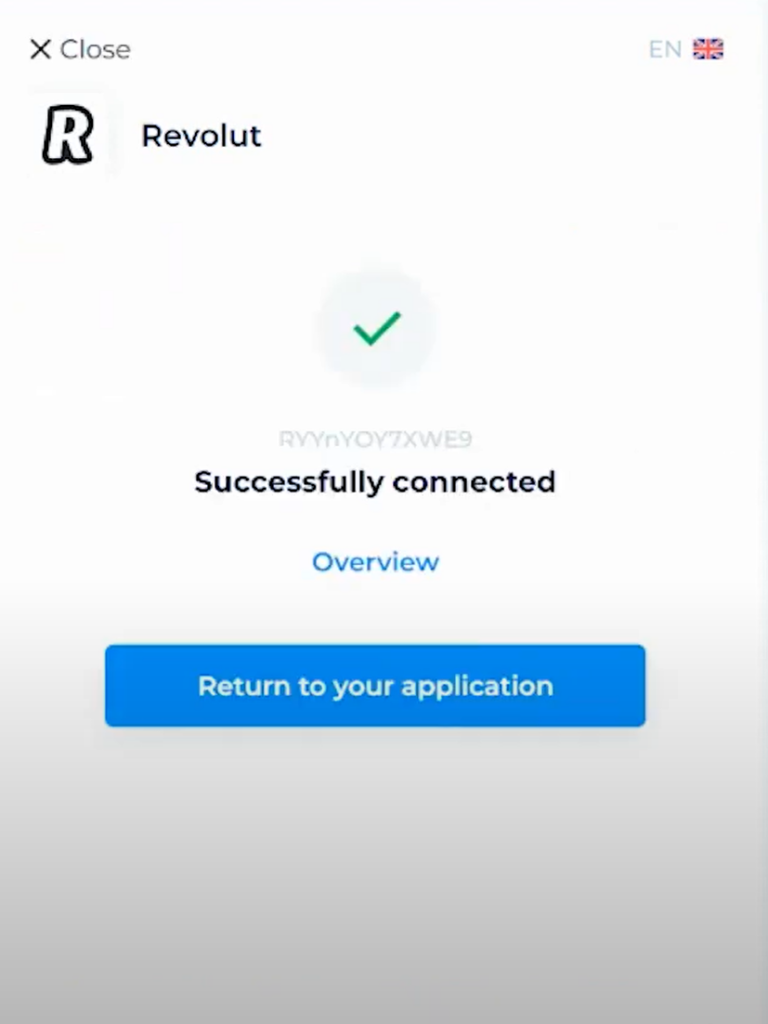
Done! Synchronisation has been updated
You need to perform this action for each individual account where synchronisation stopped.