- In the accounts panel on the left, click on add new account and select Payoneer from the list of available integrations
ㅤ
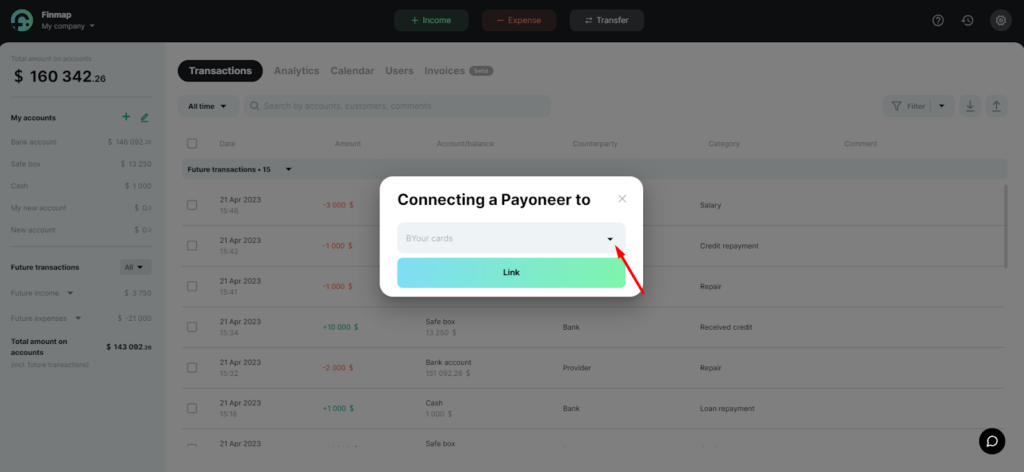
- Enter the account name
ㅤ
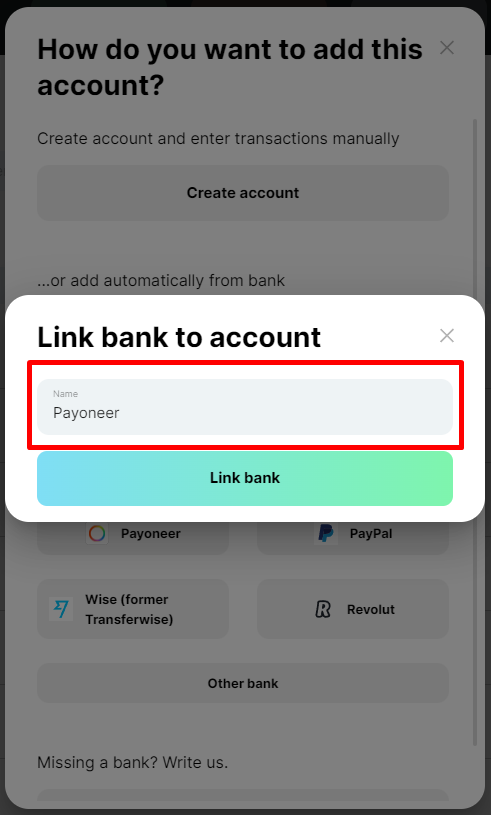
ㅤ
- Select the period from which you want to connect the Payoneer integration and click Connect
ㅤ
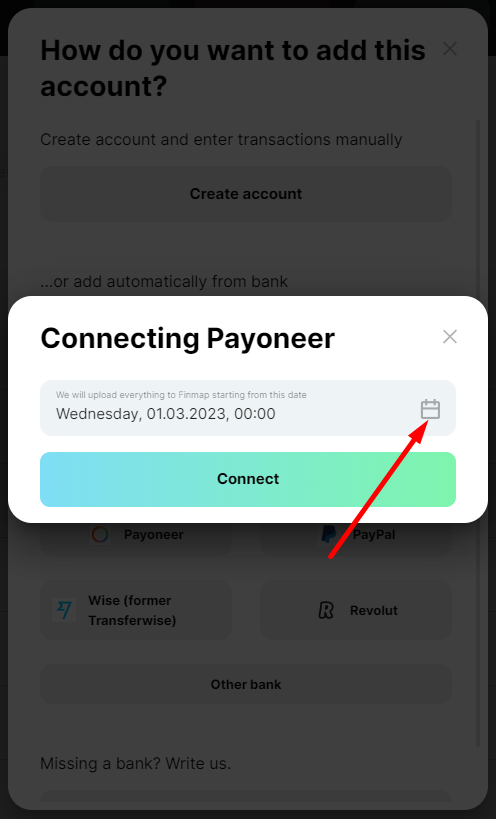
ㅤ
- The service will redirect you to the Payoneer page. Enter your login details to your Payoneer personal account and complete the authorization process
ㅤ
ㅤ
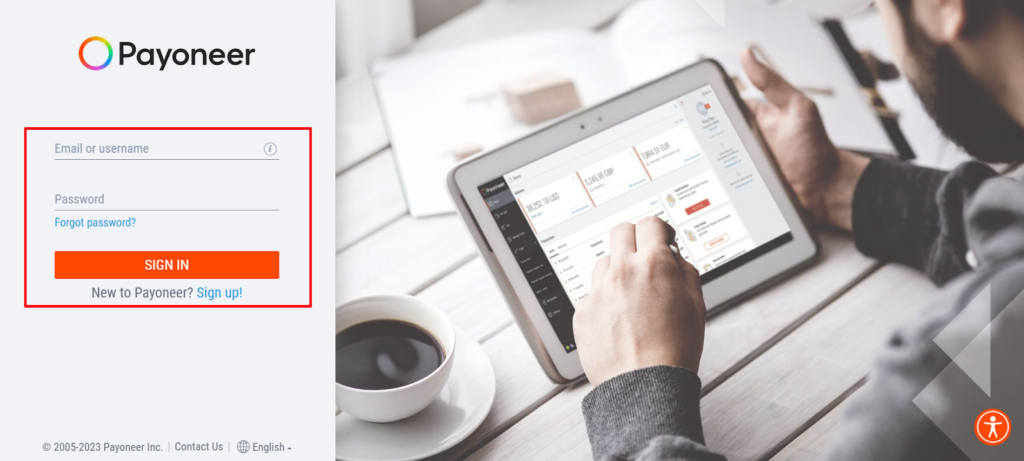
ㅤ
- In the window that appears after authorization, select the account you want to connect to Finmap and click Link
ㅤㅤ
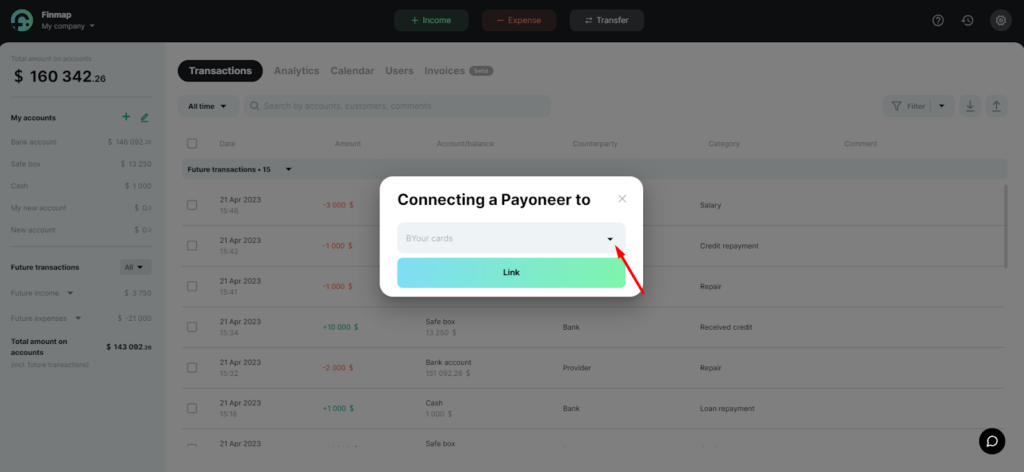
ㅤㅤ
Payments are now connected to the service. From now on, the integration will work automatically