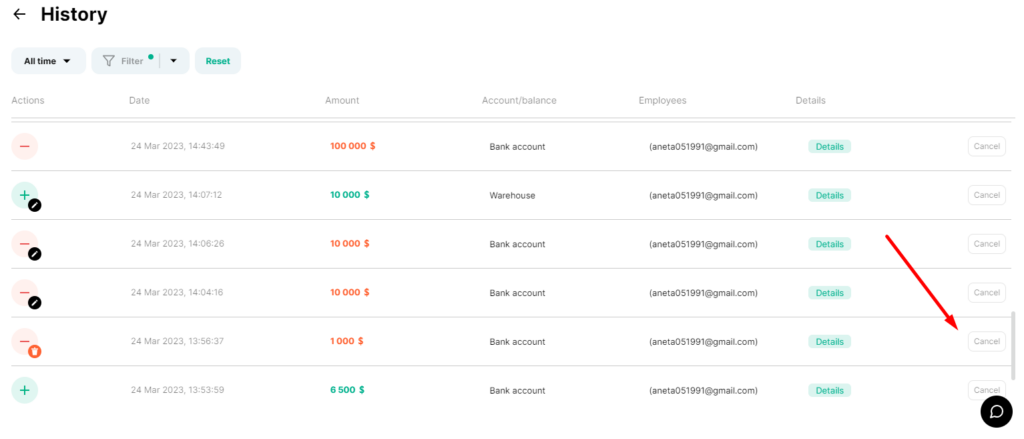ㅤAction history is a report that contains information about editing, creating, or deleting information by any of your company’s employees.
ㅤ
ㅤIn this report, you can always view such types of actions as:
- Creation of a transaction
- Editing an operation
- Deleting an operation
- Canceling the action
ㅤ
ㅤ
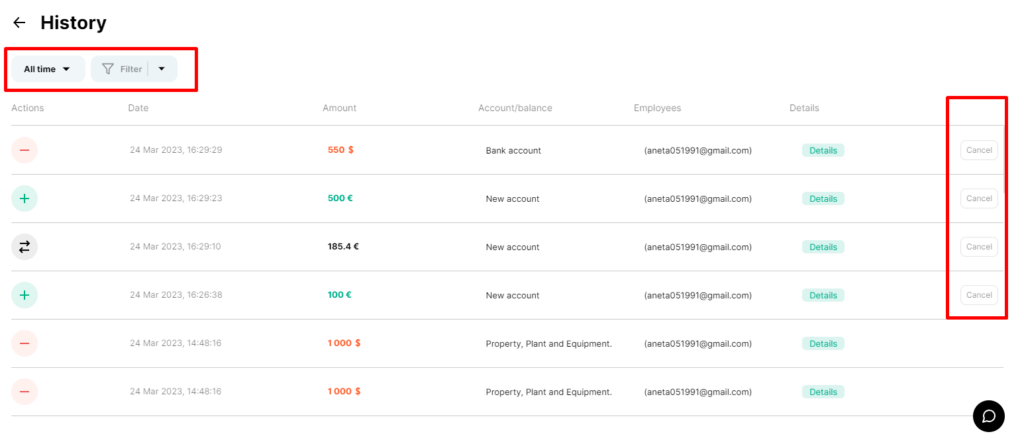
ㅤ
ㅤUsing the filter, you can select the type of information, for example, “only deletions” or “only expense transactions”, which were entered by an employee
ㅤ

ㅤ
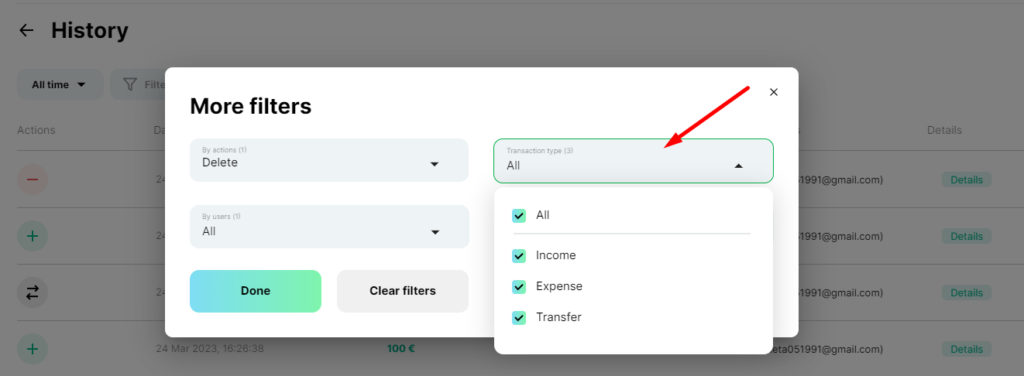
ㅤ
ㅤYou can see the entire history of your employees’ work in your account. Using the “more details” button, you can see all changes in your transaction
ㅤ
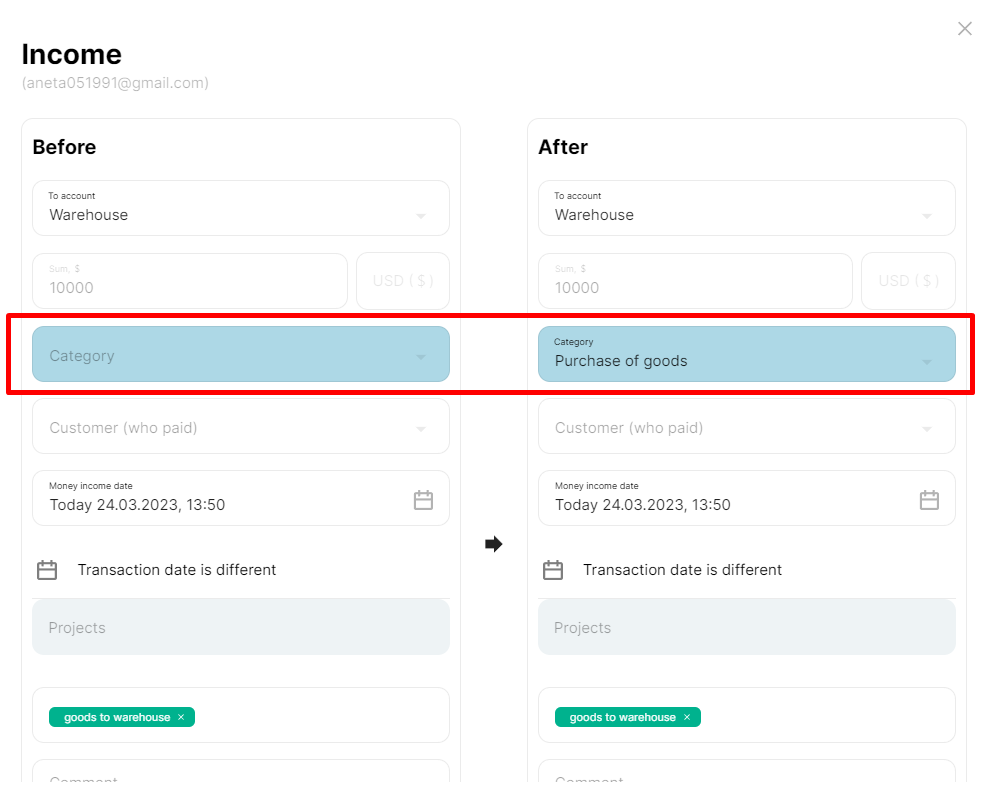
ㅤ
ㅤIt is impossible to delete information from the history of actions, but you can return an accidentally deleted operation or undo changes using the “Cancel” button
ㅤ