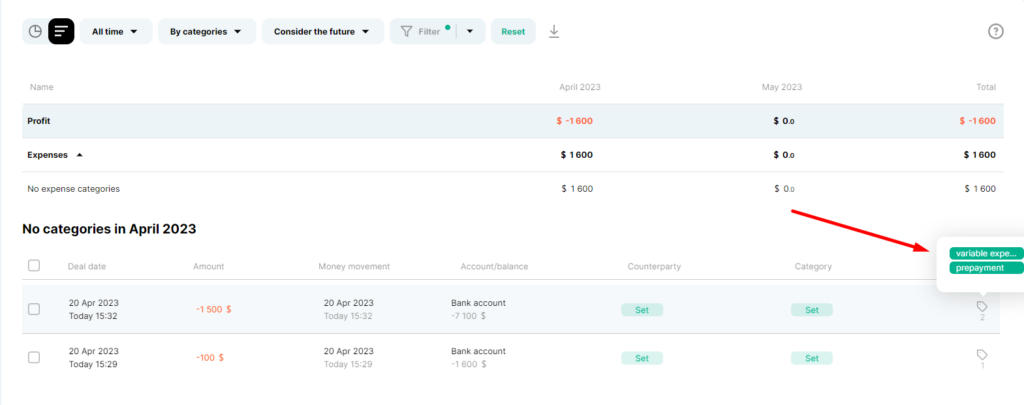Tags are one of the universal entities in the Finmap service.
Tags can be used to add any additional information to the operation that carries analytical value.
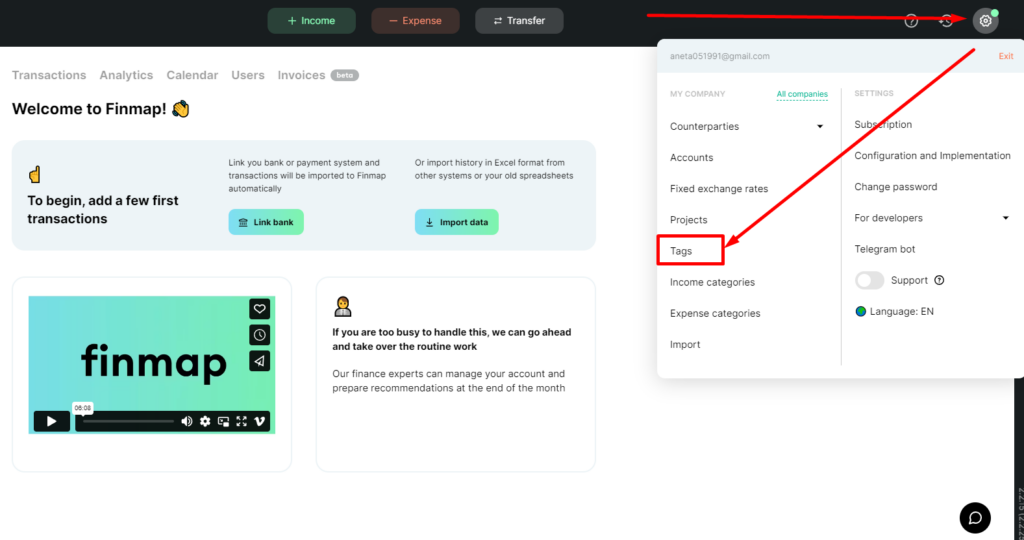
One or several tags can be added to one operation. Their quantity is unlimited both when creating and adding them to the operation.
To add a tag to the operation when forming it, find at the bottom of the window “Add project, tag, comment”:
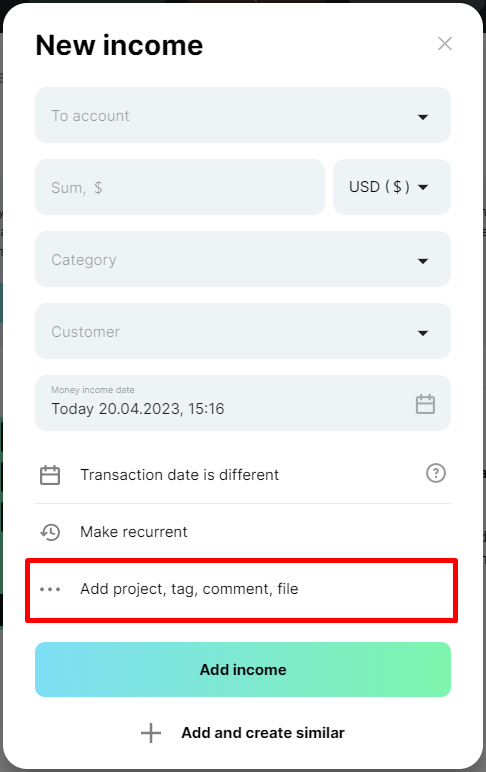
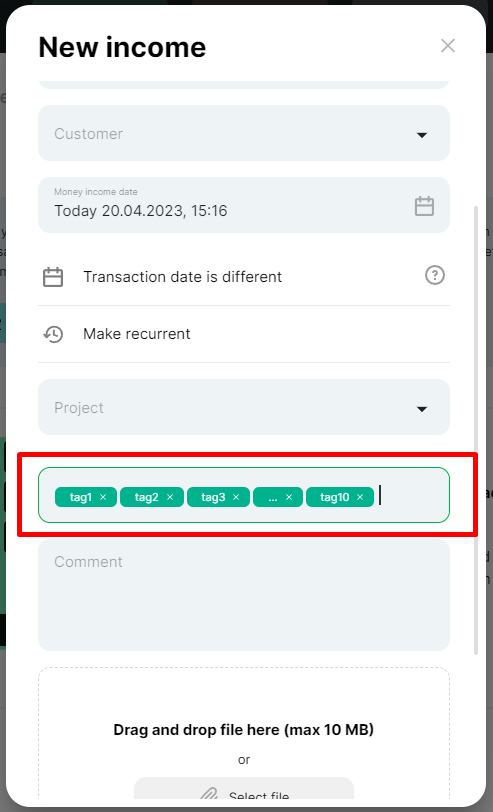
Using tags, you can indicate information about advances or prepayments, fixed or variable expenses, indicate the advertising channel that brought you customers, or add any other information.
It is important to note that using tags, you can filter operations in reports in the future and view the necessary information. When filtering by tag, the service will show all operations with this tag.
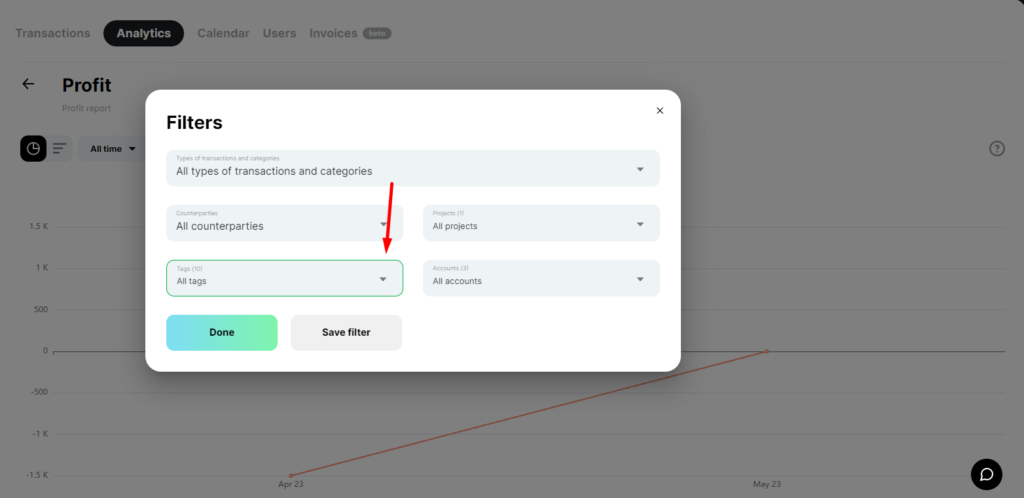
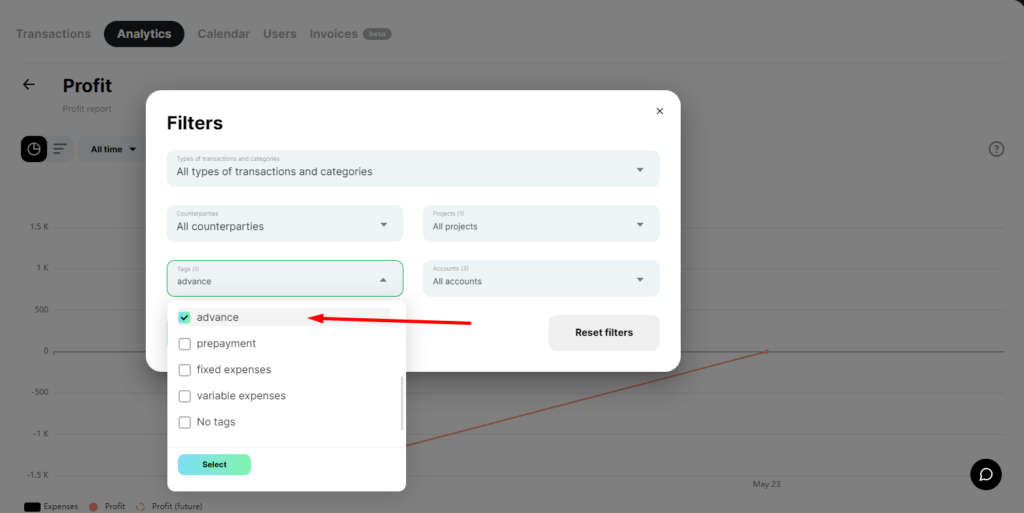
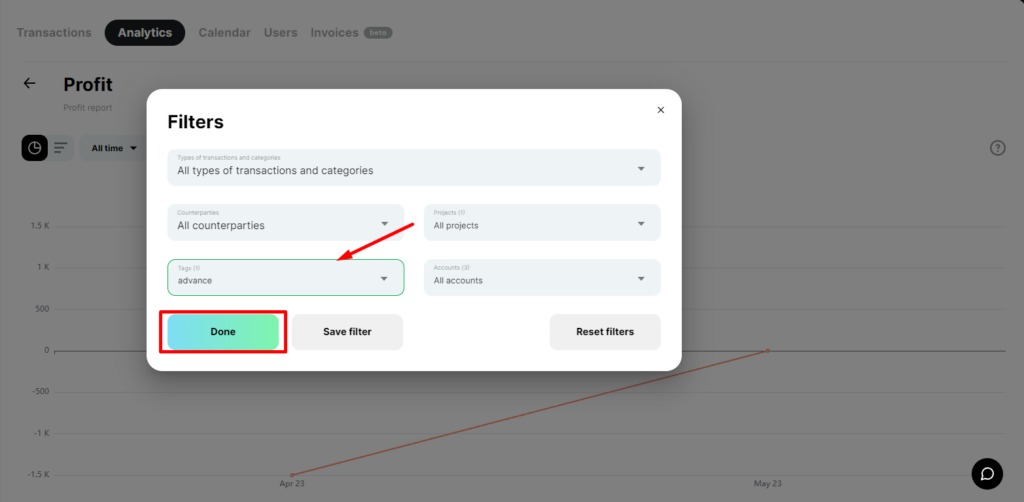
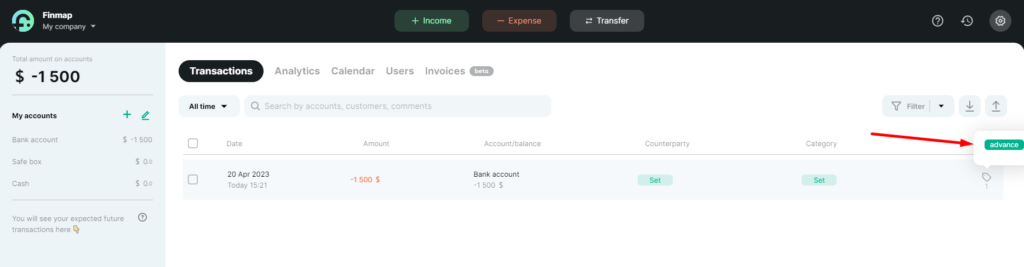
Note that if you have chosen only one tag in the filter, but it is attached to an operation that has several tags, then the filter will display this operation. That is, you will see all operations that contain the tag you selected in the filter settings.
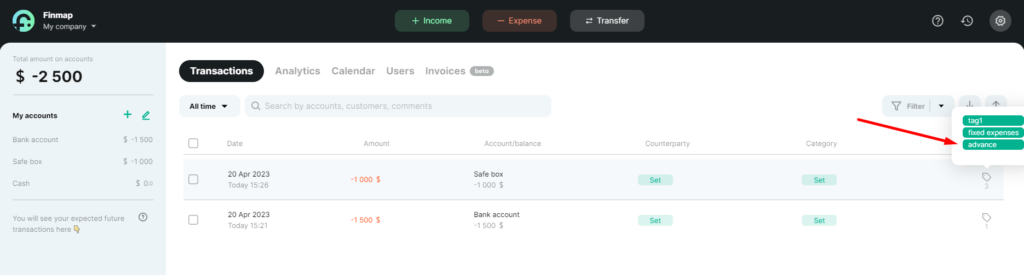
Let’s consider an example of adding a tag to several operations.
Click on the “Expense” button and create an expense operation.

For example, we will now add a “Safe” bill and the amount of 1000 to the operation.
Then find the line “Add project, tag, comment” and click on it.
In the “tag” field, for example, we now add “variable expenses.” Save the operation.
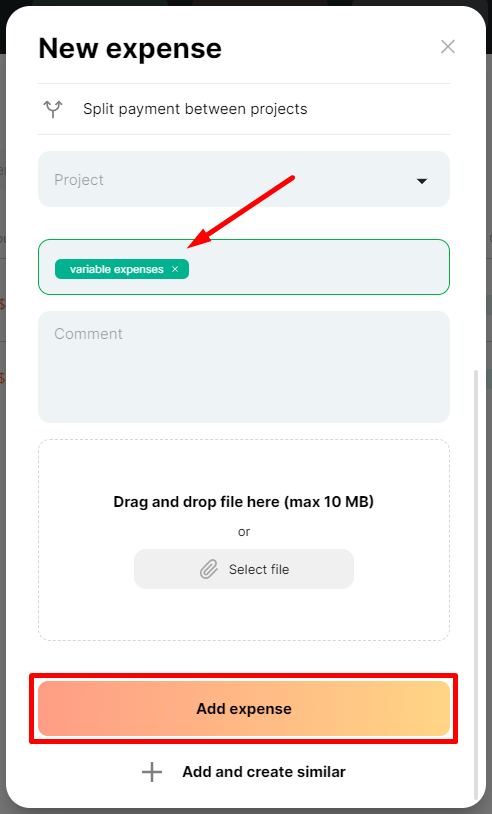
Now, let’s create another expense operation for clarity, in the amount of 4000, using the same algorithm. But this time, we will add the “fixed expenses” tag.
Save the operation again.
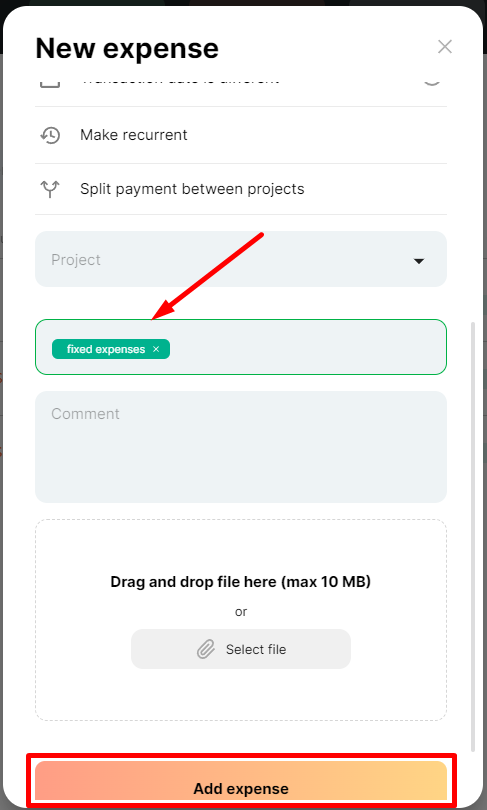
And let’s create a third operation. Also, an expense, this time for the “Cash” account, in the amount of 1500. We indicate tags (several at once this time) “variable expenses” and “prepayment.”
Save the transaction.
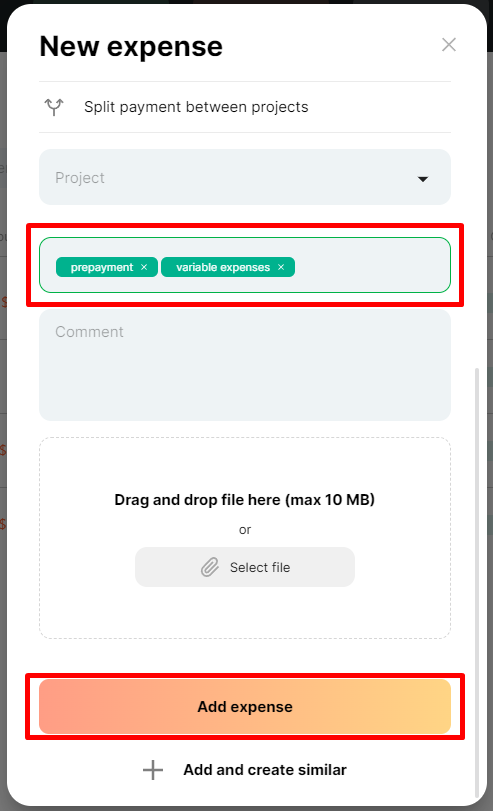
Now go to the Income report. Click Filter. And in the Tags cell, display only operations with the “variable expenses” tag.
Click Done.
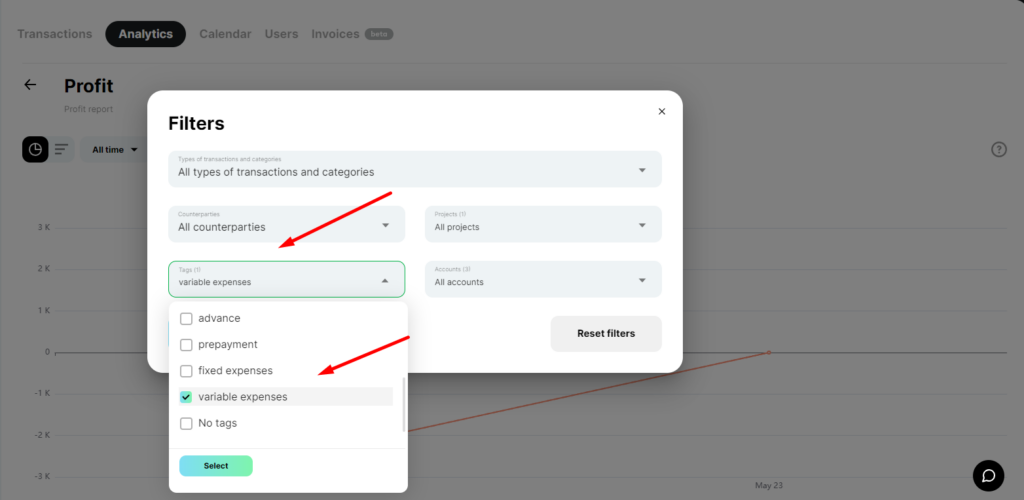
After this, you will see that the service displays only expense operations in a diagram format that contains the “variable expenses” tag.
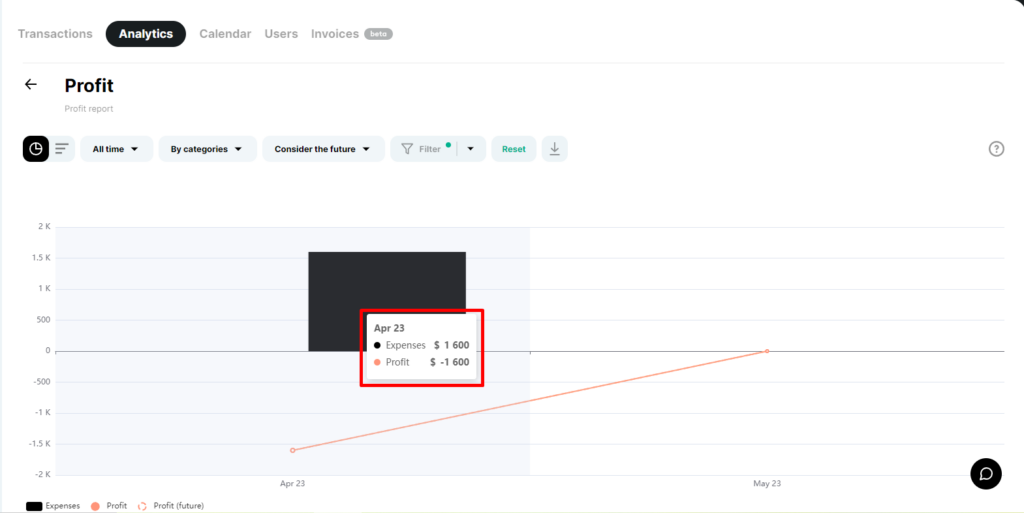
And in a tabular format, this information is available to you like this:
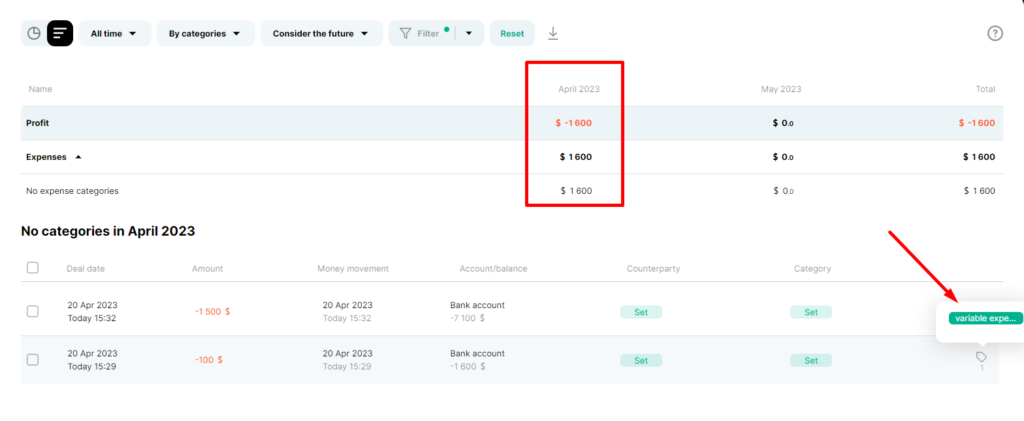
As we have established earlier, the service will also display an operation with multiple tags, one of which you specified in the “variable expenses” filter. In our case, this will be the operation to which the “prepayment” tag is additionally attached, although we only selected the display of the “variable expenses” tag in the filter.