ㅤReading time: 15 minutes
ㅤFinmap
ㅤ
ㅤThis is not just another article or manual—this is a secret guide that will teach you how to work quickly and productively in the Finmap service.
ㅤBelow, you’ll find a list of useful tips gathered from the experience of our top financial experts, regular users, and support team.
ㅤ
1. Draft Company
ㅤTo test how things work in the service, create a draft company and experiment with importing bank statements and files, individual cases, and different company structure options. It’s better to spend five minutes testing in a draft than to fix everything in the main company later.
ㅤ
ㅤ
ㅤ
2. Auto-Rules
ㅤTake the time to understand and set up auto-rules in your company. This will save you significant time when handling transactions in the future. With auto-rules, you can create conditions where transactions coming from integrations or being imported will automatically be assigned a category, counterparty, project, or tag based on typical comments.
ㅤ
📍 According to feedback from our in-house financial experts, this tool can handle up to 80% of transaction categorization work!
ㅤ
ㅤㅤ
3. Saved Filter
ㅤSaved filters help not only in creating custom reports but also in working with uncategorized transactions. Create two filters: one for transactions “without income categories” and another for “without expense categories”.
ㅤThis will allow you to quickly access transactions that need categorization, saving time searching through endless transaction lists. You can also sort by amount to easily identify typical payments and apply mass edits to assign categories.
📍Once a category is assigned, transactions will disappear from the list. So, if needed, first assign a counterparty/project/tag in bulk, and only then add the category. Don’t forget to uncheck the selection after transactions are removed from the list.
ㅤ
ㅤYou can also share your saved filters with other users in the company, which will help speed up the analysis of financial indicators.
ㅤ
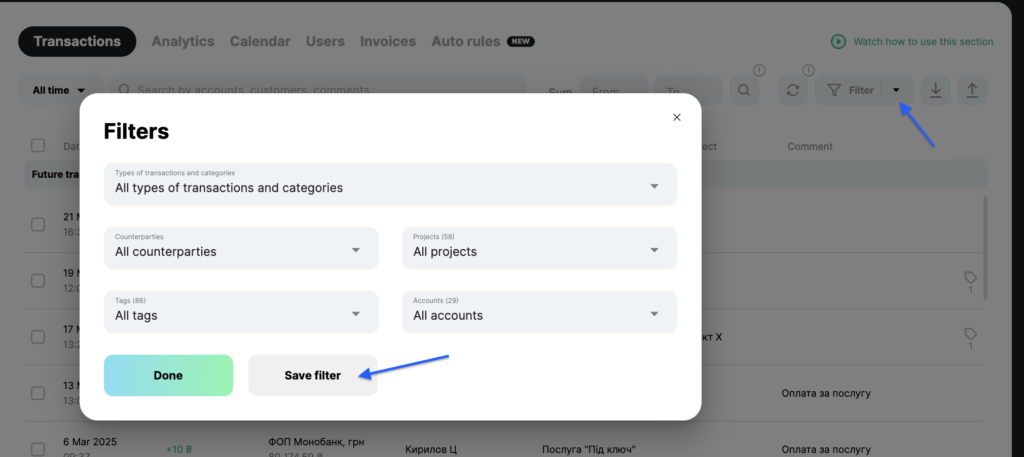
ㅤ
ㅤ
4. “Attention” Tag
ㅤWhen processing transactions, you can use the “Attention” tag to mark those that require clarification. Later, you can filter transactions with this tag and review them with a manager or supervisor in one go. This way, you won’t get distracted by individual clarifications throughout the day. You can also create a saved filter for these transactions.
ㅤ
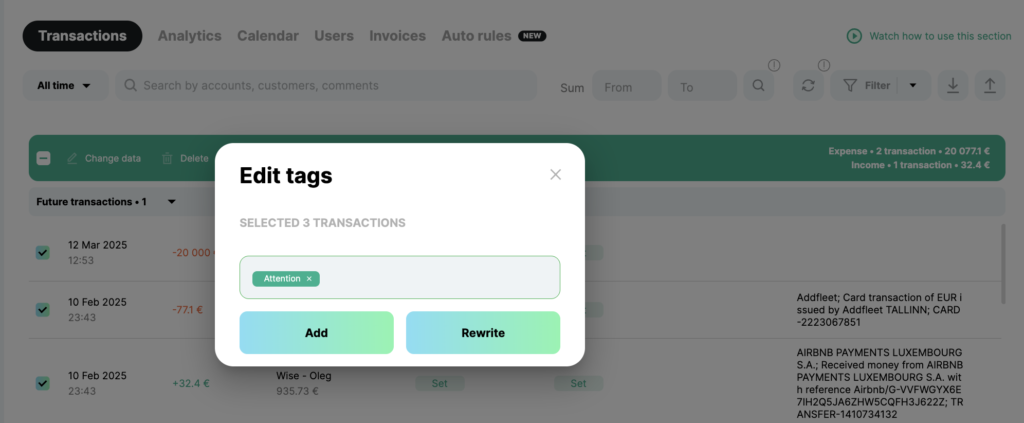
ㅤ
5. Plan vs. Actual
ㅤFinmap does not include a detailed budgeting tool, but here’s a practical workaround:
- Create a future transaction on the last day of the month with the relevant category (e.g., Payroll Fund).
- Set the full budgeted amount for the month.
- Throughout the month, compare actual transactions against the planned budget.
ㅤYou can easily track this in reports using the pie chart—if actual expenses take up less than 50%, then you’re staying within budget.
ㅤAt the start of a new month, move the planned transaction to the last day of the next period and adjust the budget amount as needed.
ㅤ
ㅤ📍To see if you’re exceeding the overall budget, check both pie charts and the first graph, which shows whether future transactions exceed past ones.
ㅤ
6. Period Closure & “Activity History”
ㅤWhen a financial period is closed, it’s important to protect data from accidental edits or changes by colleagues.
To do this:
- In role settings, restrict editing rights for transactions with this tag.
- Add the “Closed Period” tag to relevant transactions.
ㅤ
ㅤ
ㅤIf someone does enter a transaction for a closed period, you can quickly identify it using a filter—it won’t have the “Closed Period” tag. Additionally, the “Activity History” report allows you to track who made changes and when.
ㅤIn this report, you can easily check all the actions related to the transaction by clicking on the “View all actions” button.
ㅤ
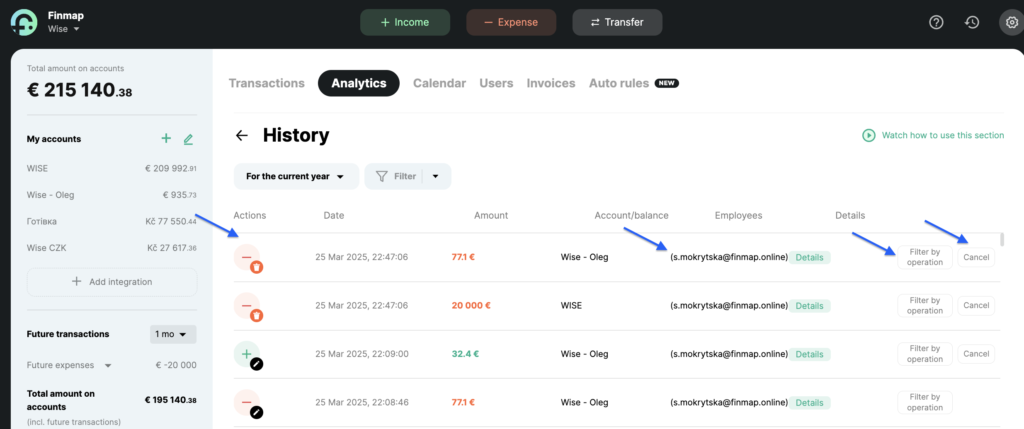
ㅤ
ㅤ
7. Non-Cash or Material Debt (Inventory)
ㅤWhen making advance payments for goods or services, you may end up with non-cash or material debt—when a supplier has received payment but hasn’t fulfilled their obligations yet.
To track this:
- Create a separate account for expected goods or services.
- Log these amounts there until they are received.
You can hide this account if needed to avoid affecting the company’s overall balance. However, in Accounts Receivable, you’ll clearly see who still owes goods/services.
ㅤ📍 Using this same method, you can track inventory value in monetary terms for better stock management.
ㅤ
ㅤ
8. Emojis
For better visual organization, use emojis in entity names. To add them:
- Right-click and select “Emojis”, or
- Copy an emoji from another source (e.g., a messenger).
Emojis are usually placed at the beginning of an entity’s name (such as an account) to visually group and differentiate them.
ㅤ
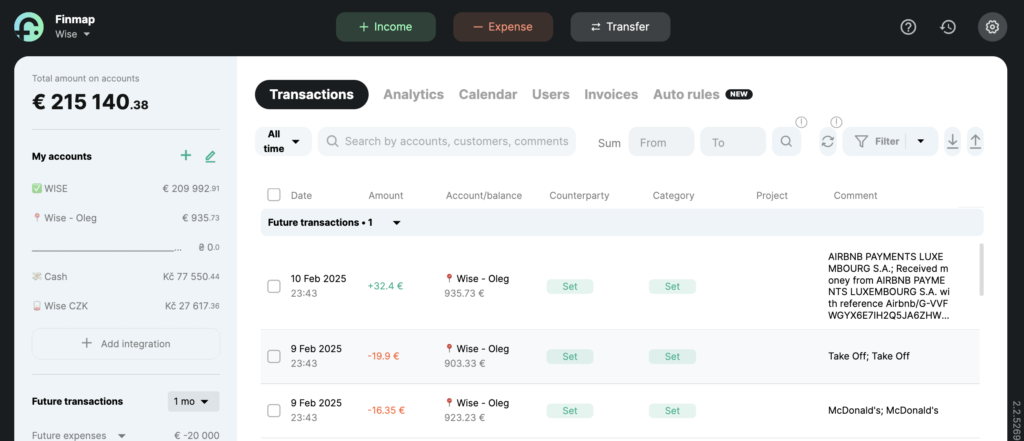
ㅤ
9. Advanced Hierarchy
ㅤFinmap supports the following hierarchy levels:
Project → Category → Subcategory.
If you need an extra level, try adding a group name or number within category names.
ㅤ📍 This trick also works for counterparties. To categorize clients and suppliers, add labels before their names, such as:
– “Cl:” for clients
– “Sup:” for suppliers
This allows you to quickly filter and find specific counterparty types.
ㅤ
10. Keyword Search
ㅤIf you can’t filter a transaction by category, counterparty, tag, or date, use the keyword search tool to find transactions by comment or amount.
For best results: Limit the search scope by selecting a specific account or time period.
ㅤYou can also easily find amounts by searching for a range of amounts – just enter the amount “from – to” and you will get a list of payments according to the specified parameters
ㅤ
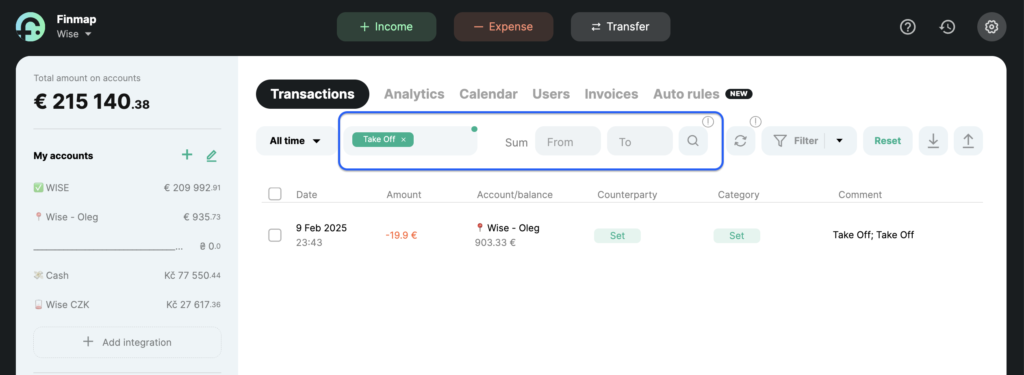
ㅤ
ㅤWe hope these tips help you optimize your workflow in Finmap and make financial management a seamless part of your process.
If you have additional questions, our financial experts are ready to assist you! Get a professional consultation from the Finmap team and take your financial management to the next level 💰
ㅤ