ㅤㅤInvoices is a tool for creating invoices with the ability to change their payment status
ㅤ
Currently, it is an independent unit in the service that is not tied to Analytics or other reports in Finmap
ㅤ
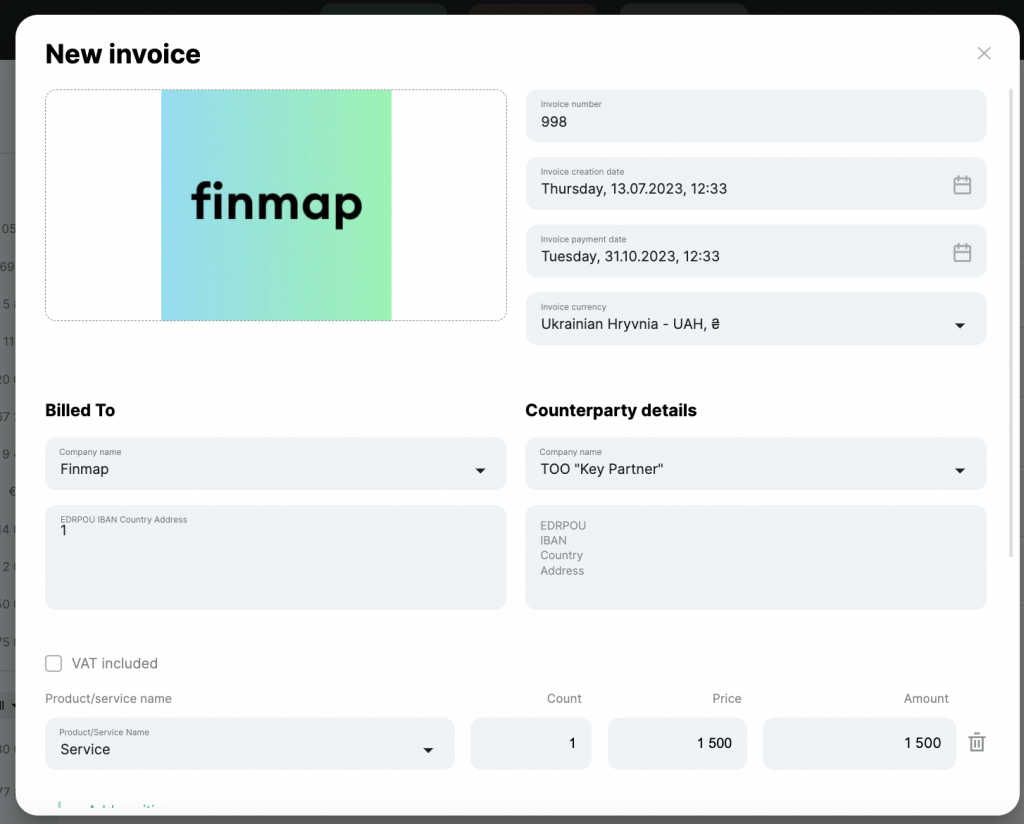
ㅤ
ㅤ
ㅤ
Create a new Invoice
ㅤ
ㅤ1.ㅤChoose “+ New Invoice”

ㅤ
ㅤ2.ㅤEnter the necessary information in the Invoice
ㅤ
You can add, edit or delete data about your company, your customers, information about goods/services indicated in the Invoices in the Company Settings:
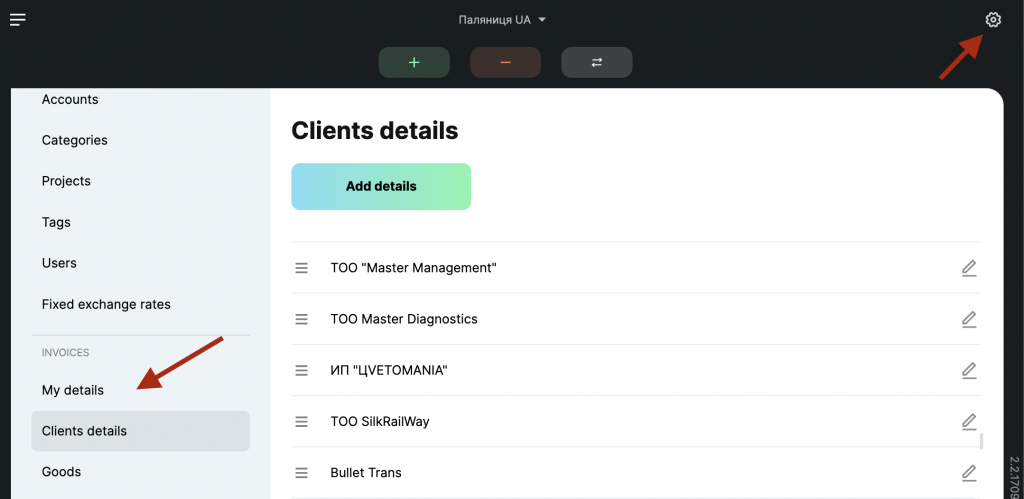
ㅤ
ㅤ3.ㅤSave the Invoice ✅
ㅤ
ㅤ
View Invoices and their statuses
ㅤ
All the Invoices will be displayed in the list of this section, where you can:
ㅤ
- filter information by date or in an advanced filter (1)
ㅤ - view the status of the Invoice (2)
ㅤ - confirm or cancel the selected Invoice (3)
ㅤ
ㅤ
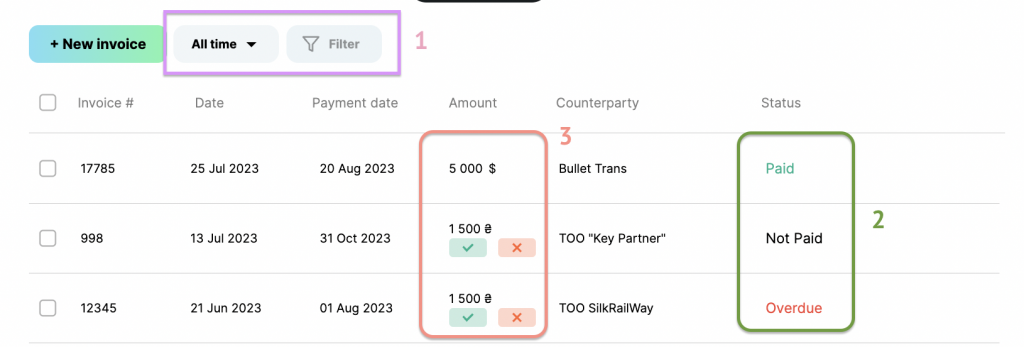
ㅤ
Learn more about Invoice statuses
ㅤ
- Paid (the user has confirmed payment on the invoice with a tick)
ㅤ
- Not paid (if the date of payment of the invoice is more than the actual date)
ㅤ
- Overdue (if the date of payment of the invoice is less than the actual date)
ㅤ
ㅤ
Downloading invoices
ㅤ
You can download the Invoice by clicking on “Download” ⬇️
Format: PDF

You can also send the invoice to the client directly from Finmap by clicking “Save and send”.
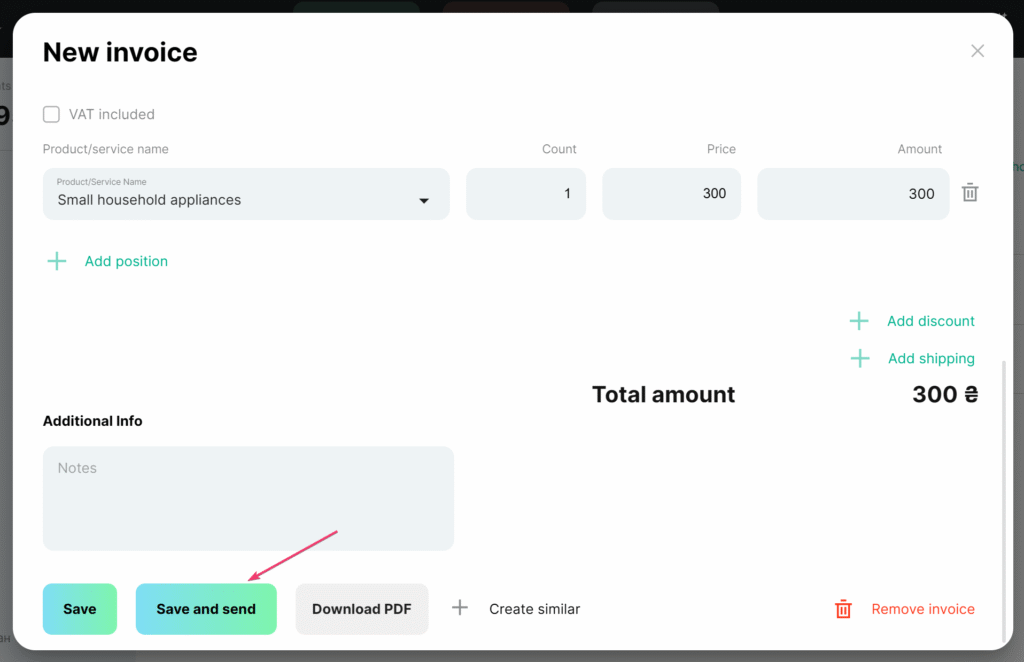
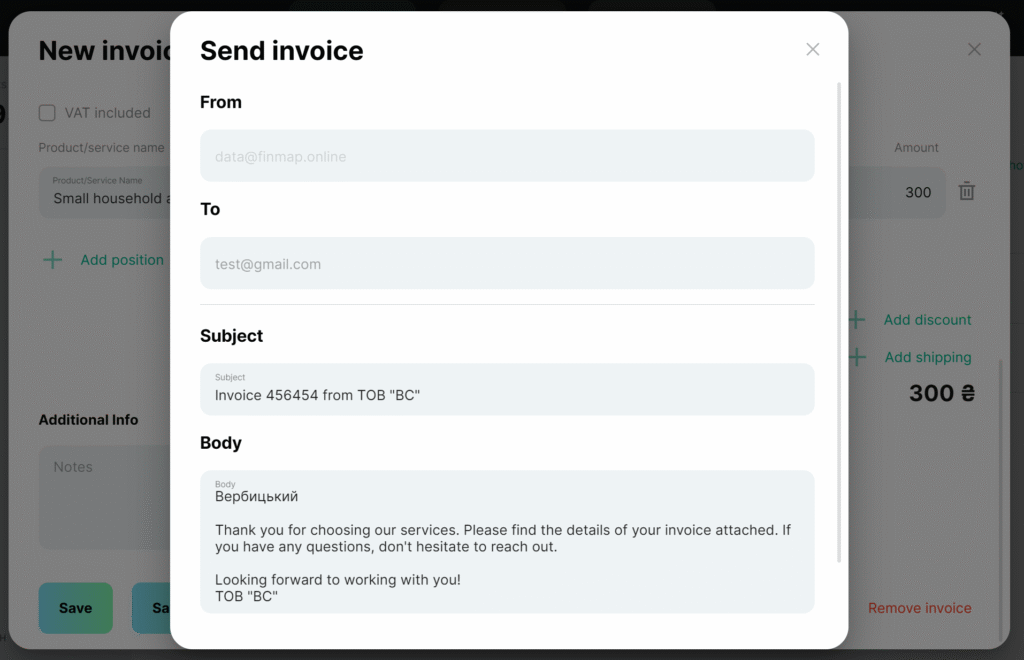
ㅤ
⚙️ How to give access to Invoices to added employees
ㅤ
Since Invoices in the service are created without specifying an account and category, an employee must have access to the position to view them:
- the “No accounts” position
ㅤ - “No category” items
ㅤ - counterparties that we plan to indicate in the Invoices
ㅤ