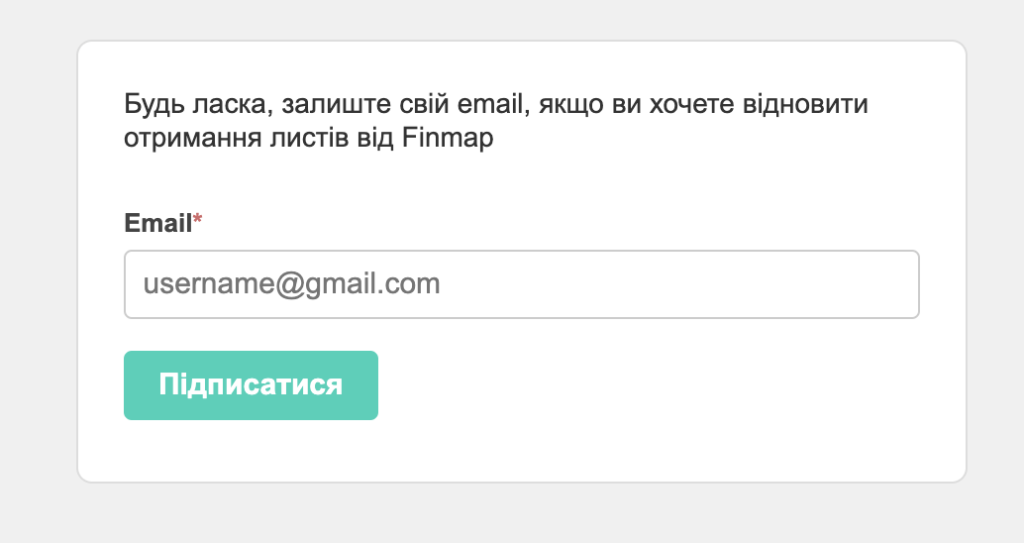Situation 1: signature “awaiting confirmation”
ㅤ
ㅤReasons: This “awaiting confirmation” display indicates that the employee has not registered for the mail you invited them to.
ㅤSolution: 1) the employee must register in the service at https://my.finmap.online/auth/login/en
ㅤ
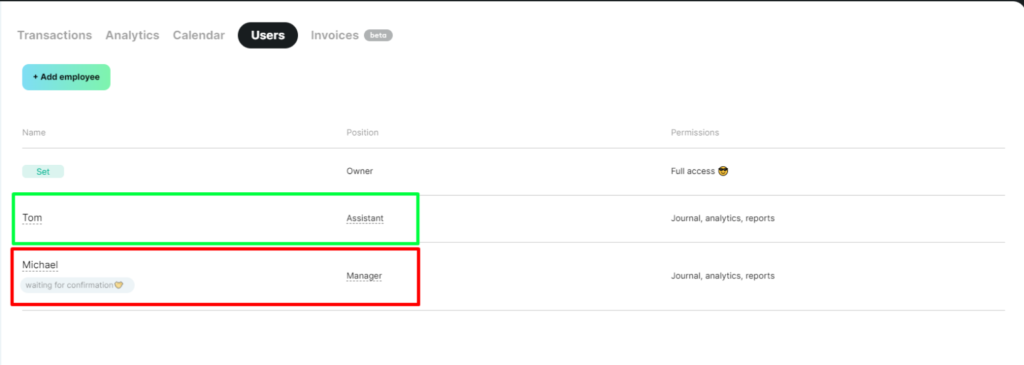
ㅤ
2) After that, follow the link in the invitation letter to the company
Done! The employee is confirmed and can start working
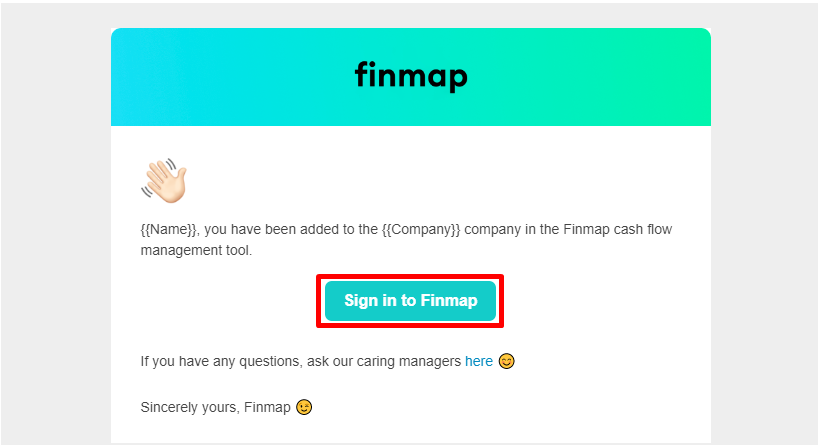
ㅤ
Situation 2: registration is completed, but the company is not in the employee’s account
ㅤㅤ
ㅤ
ㅤReason: Probably, either registration or invitation to the company was made by another mail, or by mail where a grammatical error was made
ㅤ
ㅤSolution: 1) Check which email the employee is currently logged into the service under, check it against the one that invited the employee.
2) Then log in to the service using the correct email
ㅤ
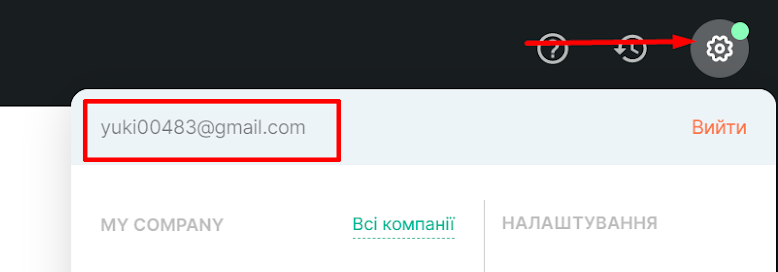
ㅤ
3) If the email address is entered with a mistake (for example, one letter is incorrect or a symbol is missing), the employee will not receive the invitation letter and will not be able to find the company in the company menu
ㅤ
To fix the situation, delete the employee and add him/her again with the correct email address.
ㅤ
To do this, click on their position and select “Delete employee”.
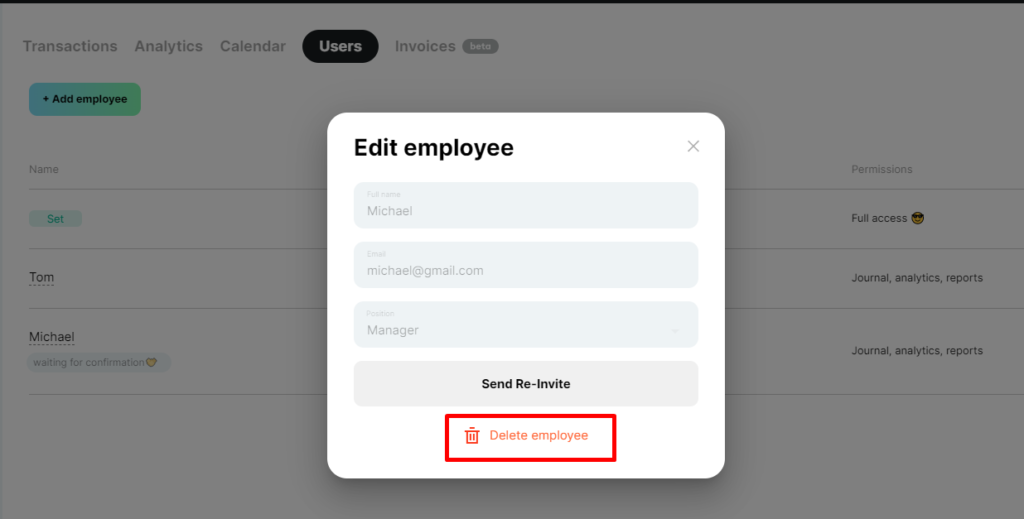
ㅤ
ㅤ
Situation 3: An invitation letter or password recovery letter is not sent to the employee’s email
ㅤ
ㅤReason: 1) the emails may be in the Spam, Promotions, All Mail folders; 2) if there is no email in these folders, the employee unsubscribed from Finmap emails
ㅤ
ㅤSolution: re-subscribe to Finmap emails at https://forms.sendpulse.com/999b85e17f/ and go through the cycle of invitation or password recovery again
ㅤ